This article records how to add color labels to OptionSet fields in Dynamics 365, making them more visually distinct.
Results
View Effect
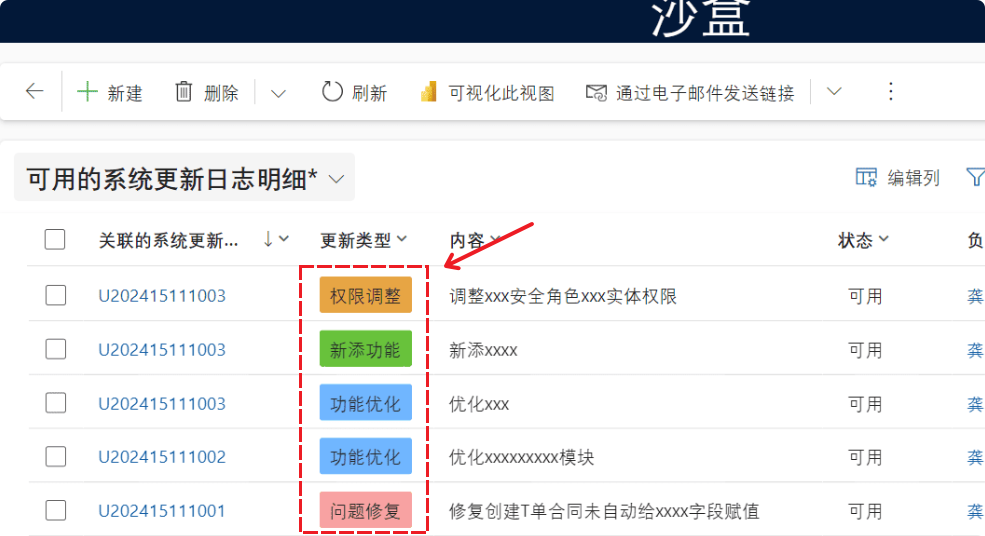
Form Effect
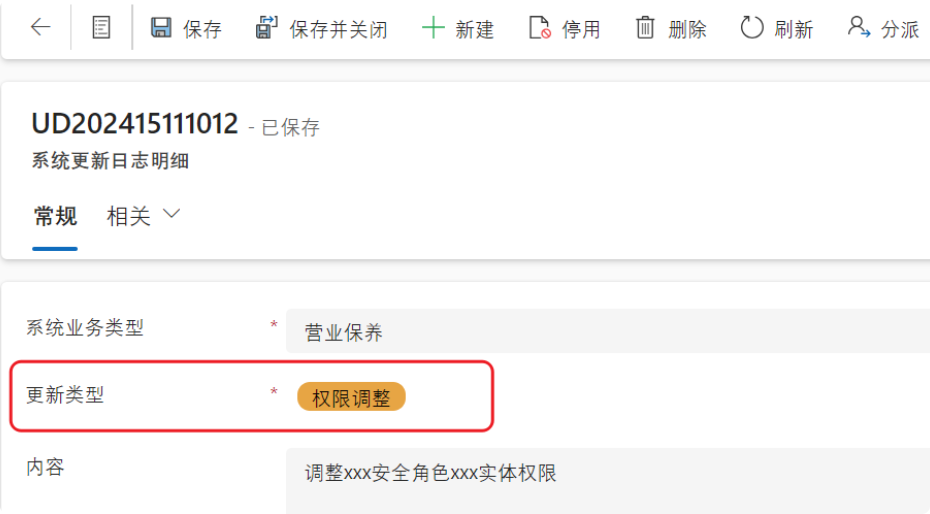
Subgrid Effect
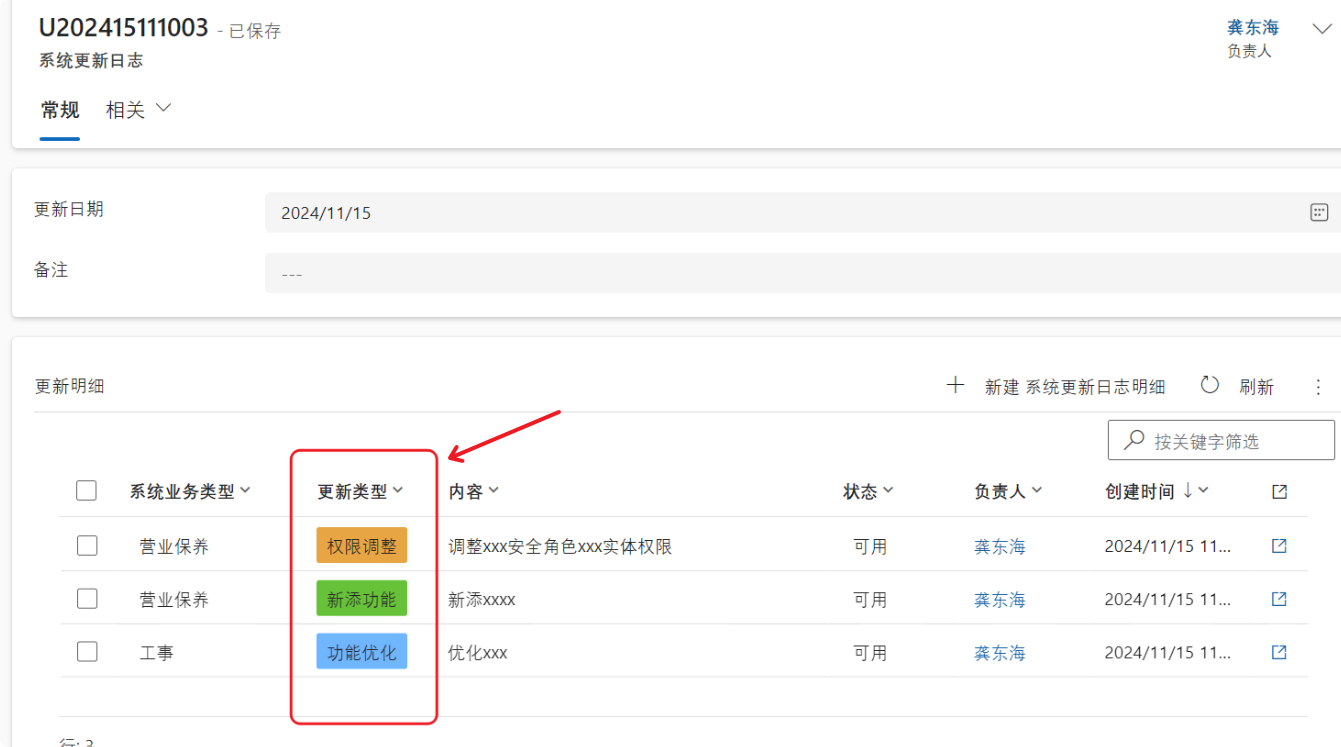
Quick Create Form Effect
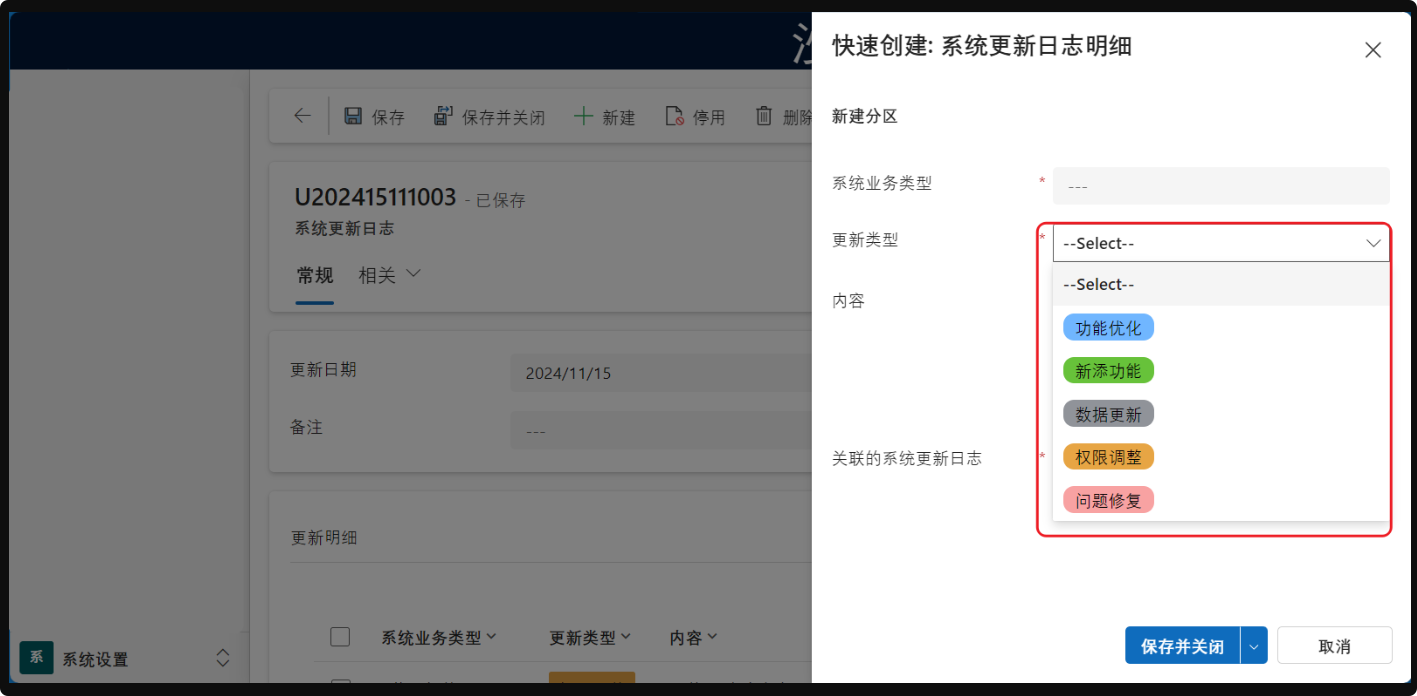
Detailed Steps
(Whether adding globally or locally, you first need to configure the OptionSet colors.)
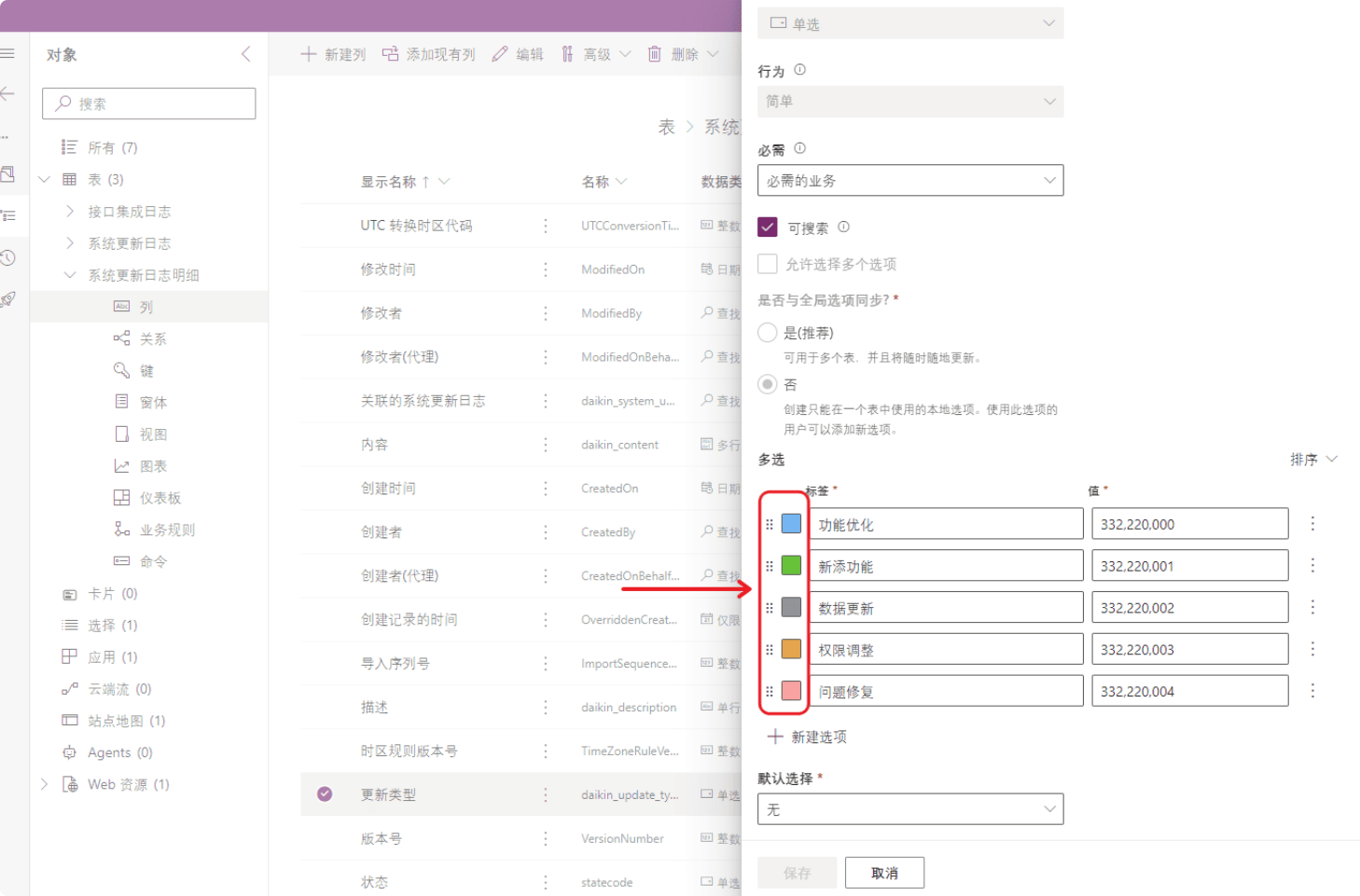
My commonly used colors:
- Blue
#70b6ff - Green
#67c23a - Red
#f8a2a2 - Gray
#909399 - Orange
#e7a544
Global Addition (Display)
Global addition means that once configured in one place, the OptionSet colors will automatically appear in views, forms, and subgrids.
1. Open the Solution
Open using the classic UI. In the new UCI interface, I haven’t found where to configure this. If you know, feel free to leave a comment below so we can learn together.
2. Add Components
2.1 Select the entity and add a control
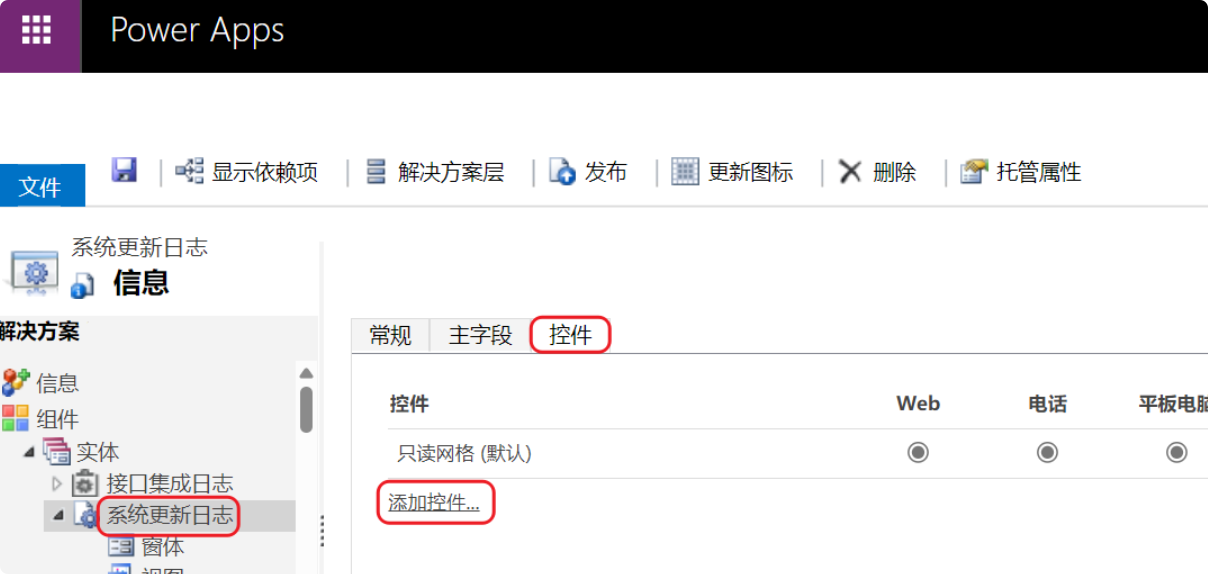
2.2 Select Power Apps Grid Control
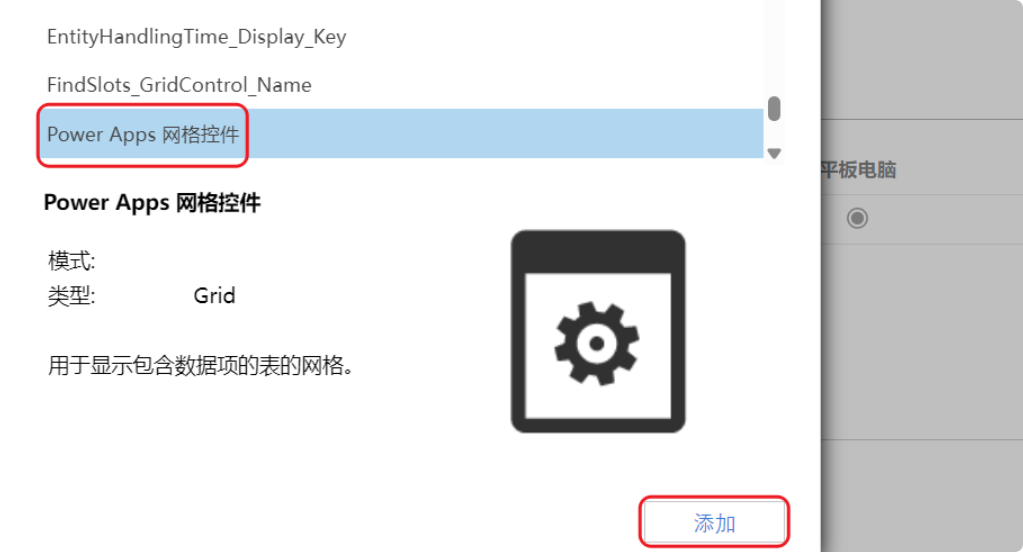
2.3 Set Enable OptionSet Colors to “Yes,” then enable the Power Apps Grid Control on Web and other clients
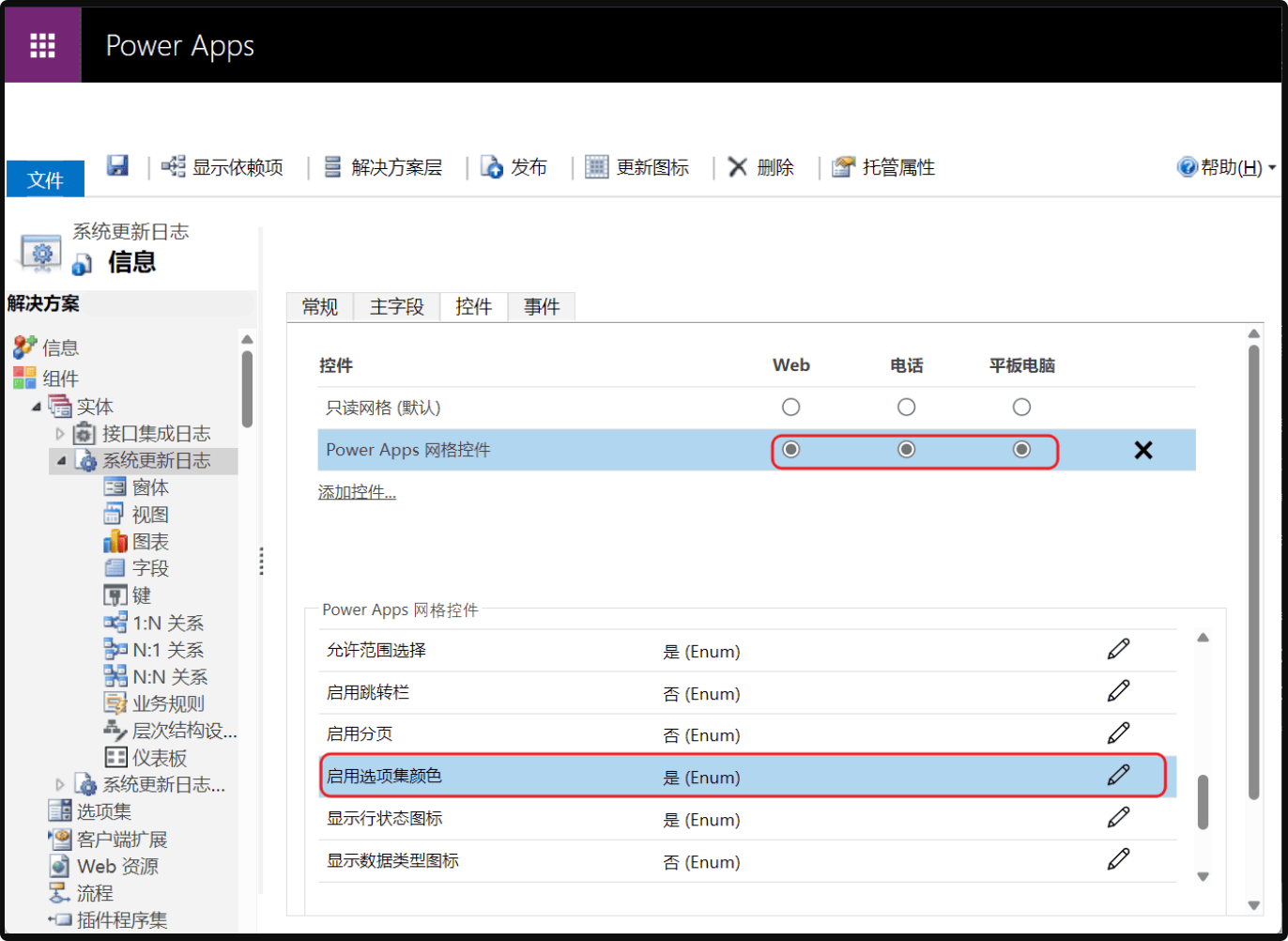
2.4 Save and Publish
Local Addition
Local addition means you only want to apply OptionSet colors in specific places:
- Subgrid
- Quick Create Form
- Regular Form
- And so on
The steps are the same. Below, I’ll use adding colors to a Quick Create Form as an example:
- Open the Quick Create Form
- Select the OptionSet field and click Change Properties
- Go to the Controls tab in field properties
- Add the OptionSet Wrapper control, then enable it on Web and other clients
- Save and Publish
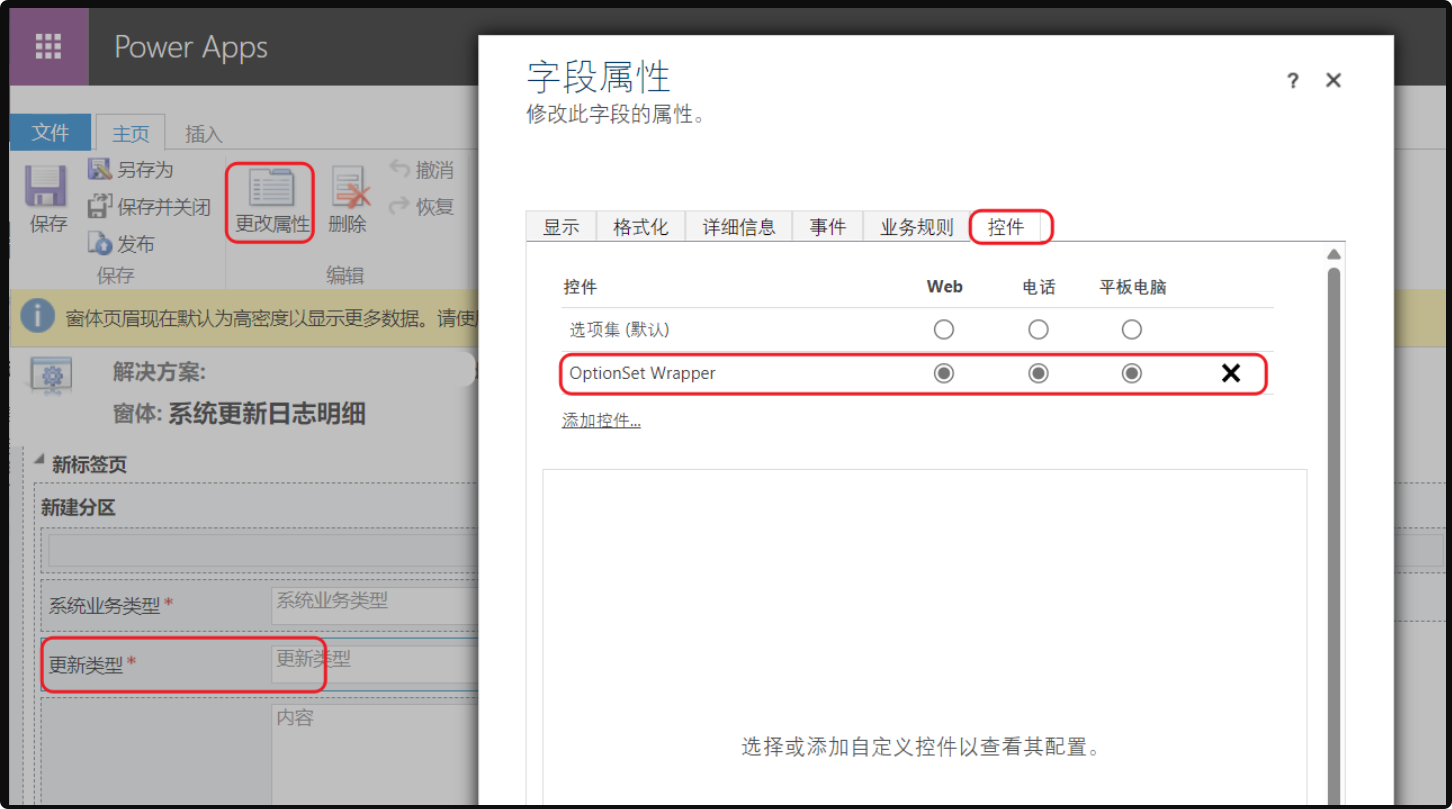


Comments