When working with Microsoft Dynamics 365 or Power Apps, business users may often request details of option sets (choice fields) within an entity. If the entity contains only a few option set fields, one can simply leverage the Level up for Dynamics 365/Power Apps browser extension and use the SHOW OPTIONSET VALUES feature, then copy and paste the results into Excel.
However, when an entity contains a large number of option set fields, this manual approach becomes inefficient. A more practical solution is to use XrmToolBox tools that allow exporting entity metadata directly into a structured format such as Excel.
This document introduces two recommended tools for this purpose:
- Metadata Document Generator
- Attributes Factory
Tool 1: Metadata Document Generator
(1)Install and open the Metadata Document Generator plugin in XrmToolBox.
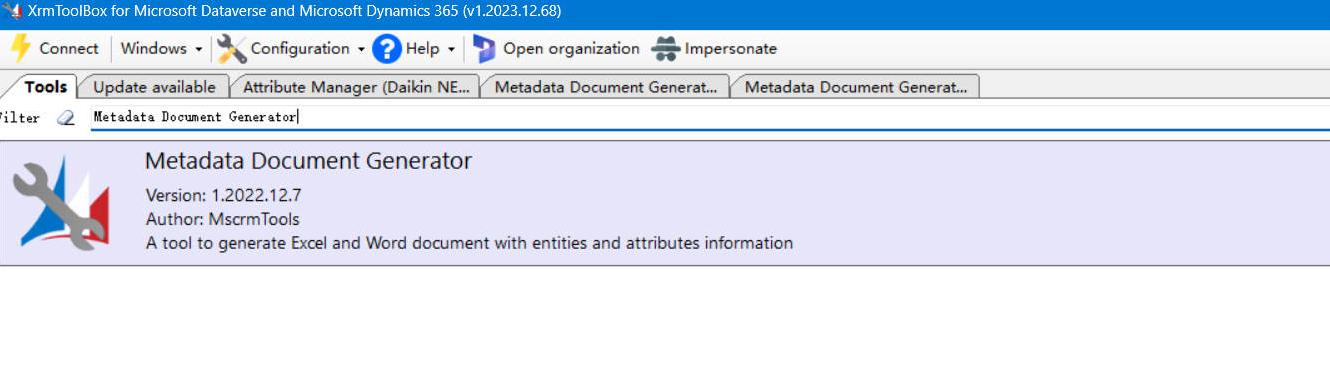
(2)Follow these steps:
- Click Load Entity
- Select the export file destination
- Choose the entity to export
- Configure the export options as required (see table below)
- Click Generate Document
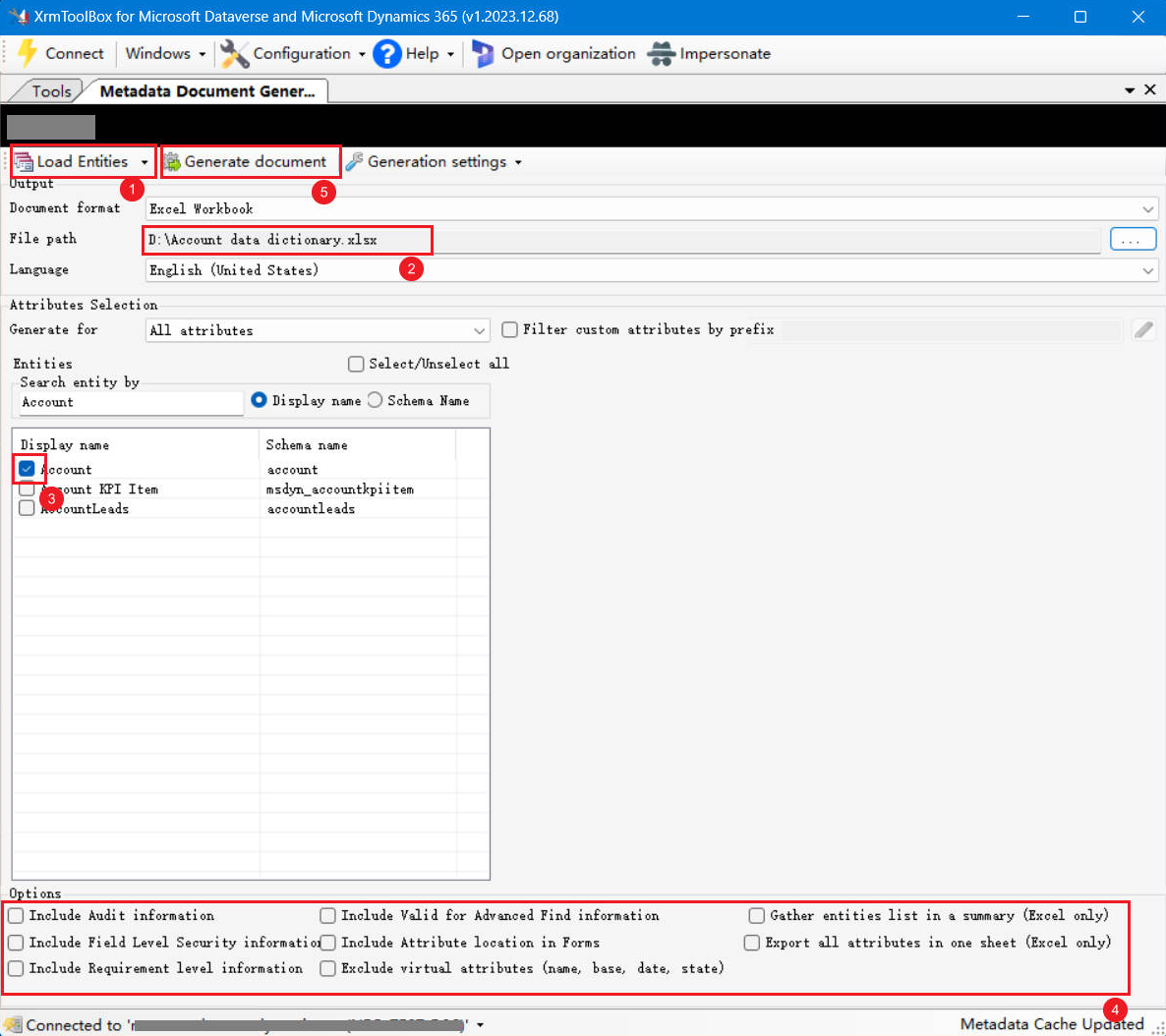
Available Options
| Option | Description |
|---|---|
| Include Audit information | Export audit-related metadata |
| Include Field Level Security information | Export field-level security details |
| Include Requirement level information | Export requirement-level metadata |
| Include Valid for Advanced Find information | Export metadata indicating if the field is valid for Advanced Find |
| Include Attribute location in Forms | Export form placement of attributes |
| Exclude Virtual attributes (name, base, date, state) | Exclude virtual attributes such as name, base, date, and state |
| Export all attributes in one sheet (Excel only) | Export all attributes into a single Excel sheet |
| Gather entity list in a summary (Excel only) | Include a summary sheet with entity list in the Excel file |
(3)The generated Excel data dictionary will look as follows:
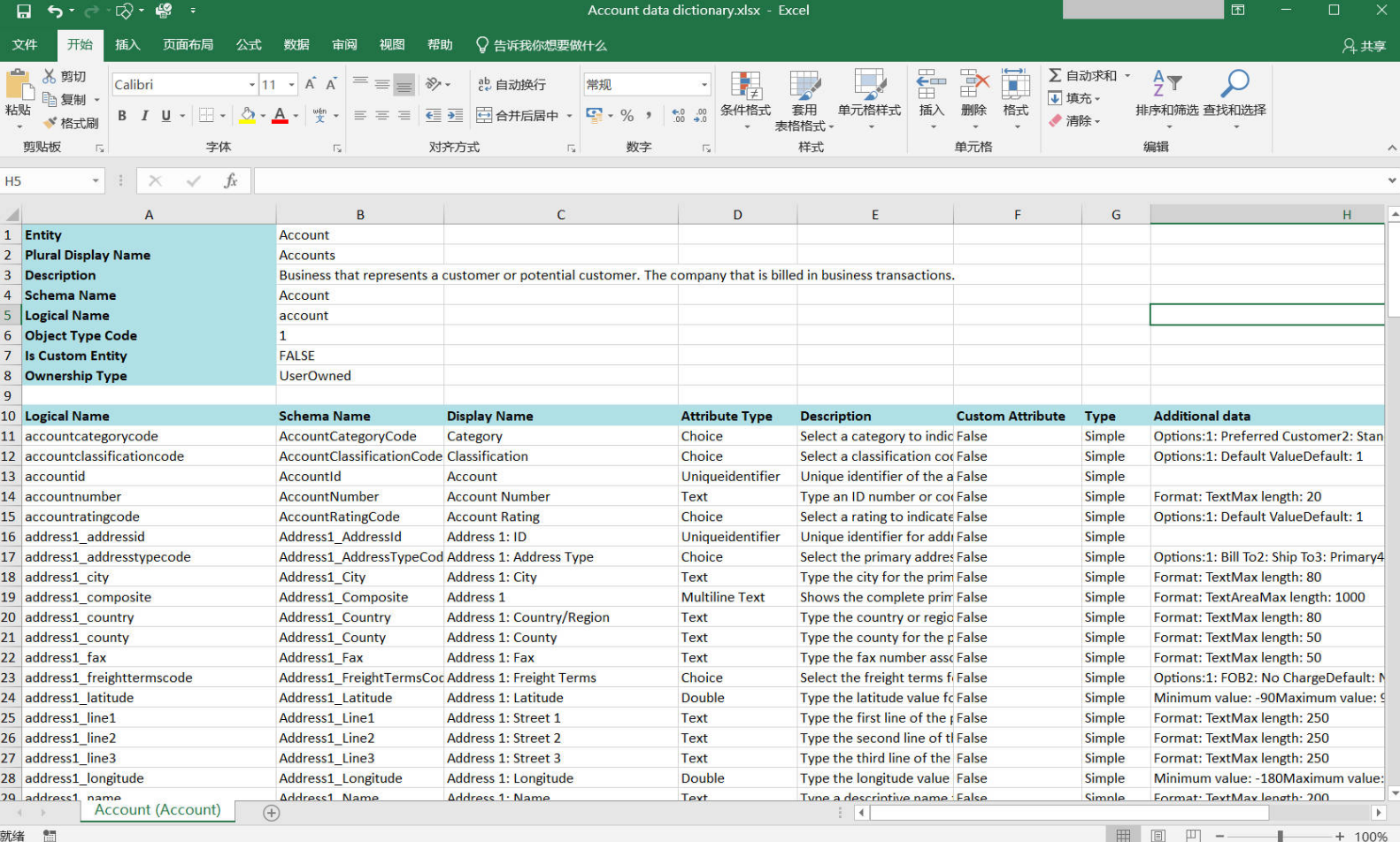
Tool 2: Attributes Factory
Another alternative is the Attributes Factory plugin.
(1)Install and open Attributes Factory in XrmToolBox.
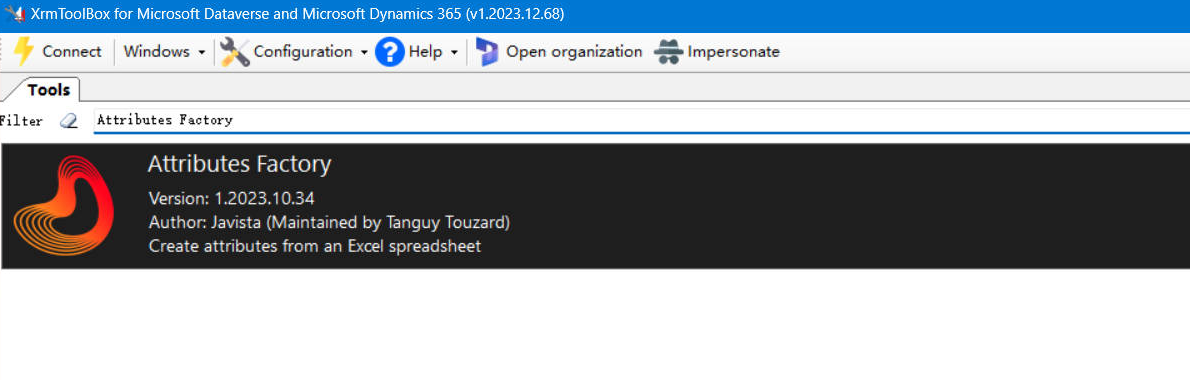
(2)Steps to export:
- Select Export tables
- Choose the target solution
- Check the entities to export
- Select export options as needed
- Click OK
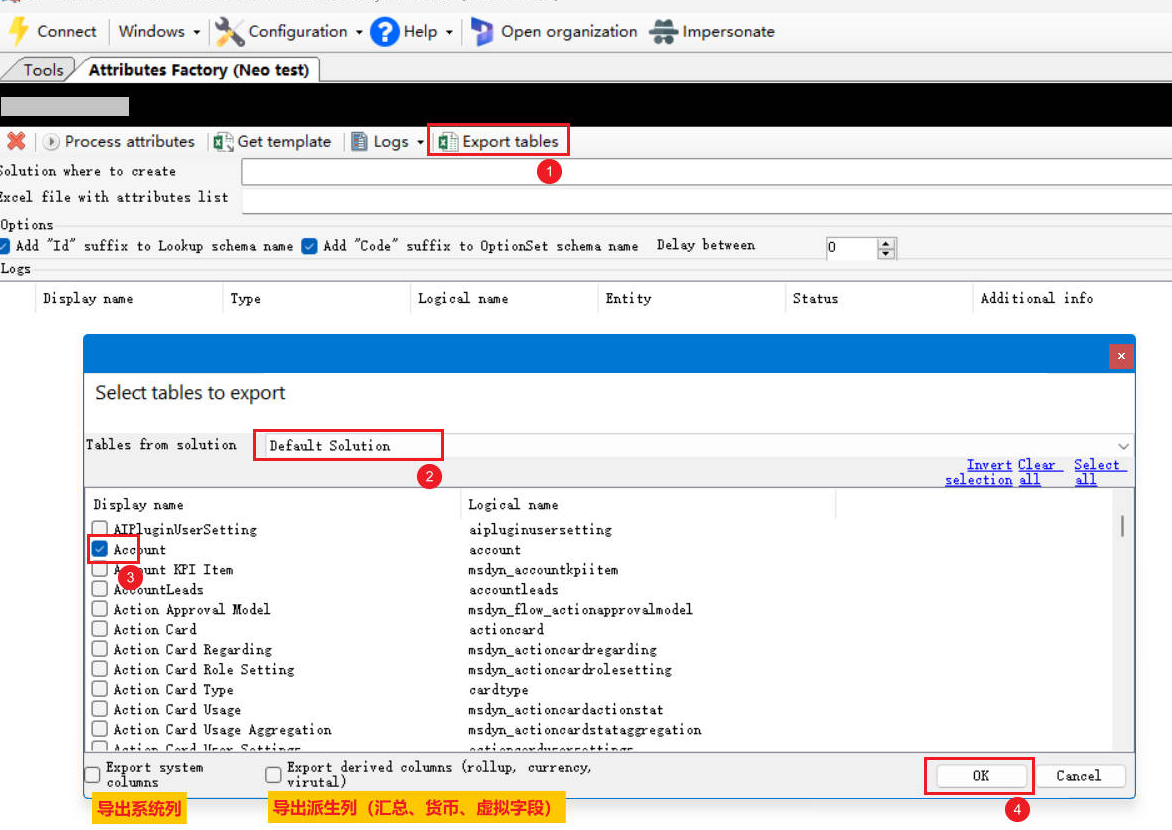
(3)Specify the file destination and filename, then click Save.
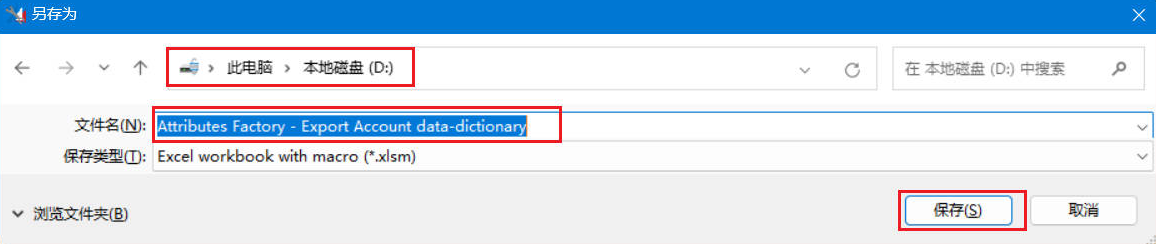
(4)The resulting Excel file will contain the entity data dictionary in the following format:
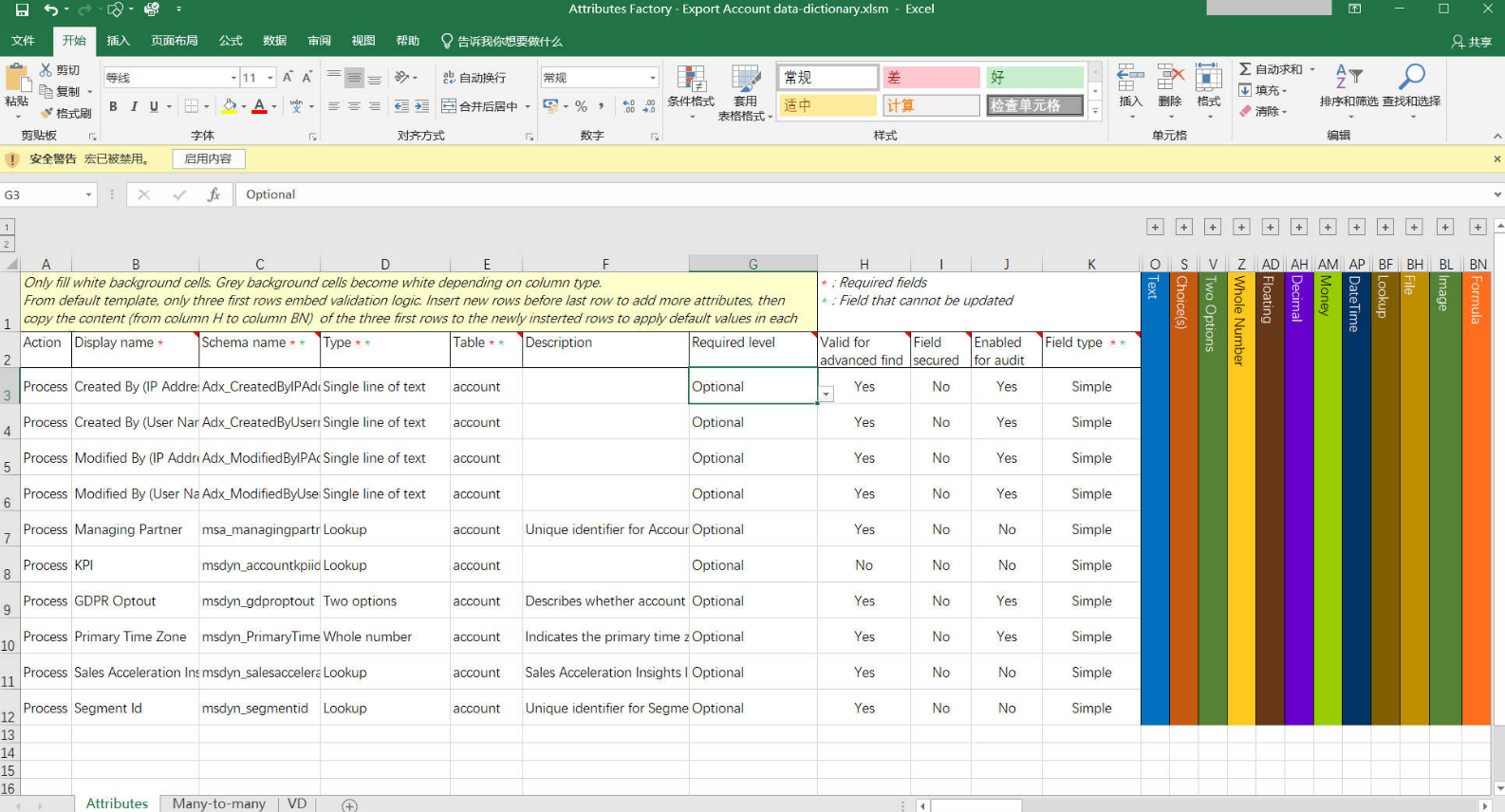
Conclusion
Both Metadata Document Generator and Attributes Factory provide efficient ways to export entity metadata from Microsoft Dynamics 365/Power Apps into Excel. Compared to manual methods, these tools significantly improve productivity when working with entities that contain numerous option set fields or require detailed documentation.


Comments