Global Version
Navigate to and sign in to the Microsoft 365 admin center.
-
In the navigation menu, select Billing → Your products.
-
In the Product list, you will see a column displaying the Renewal or Expiration date.
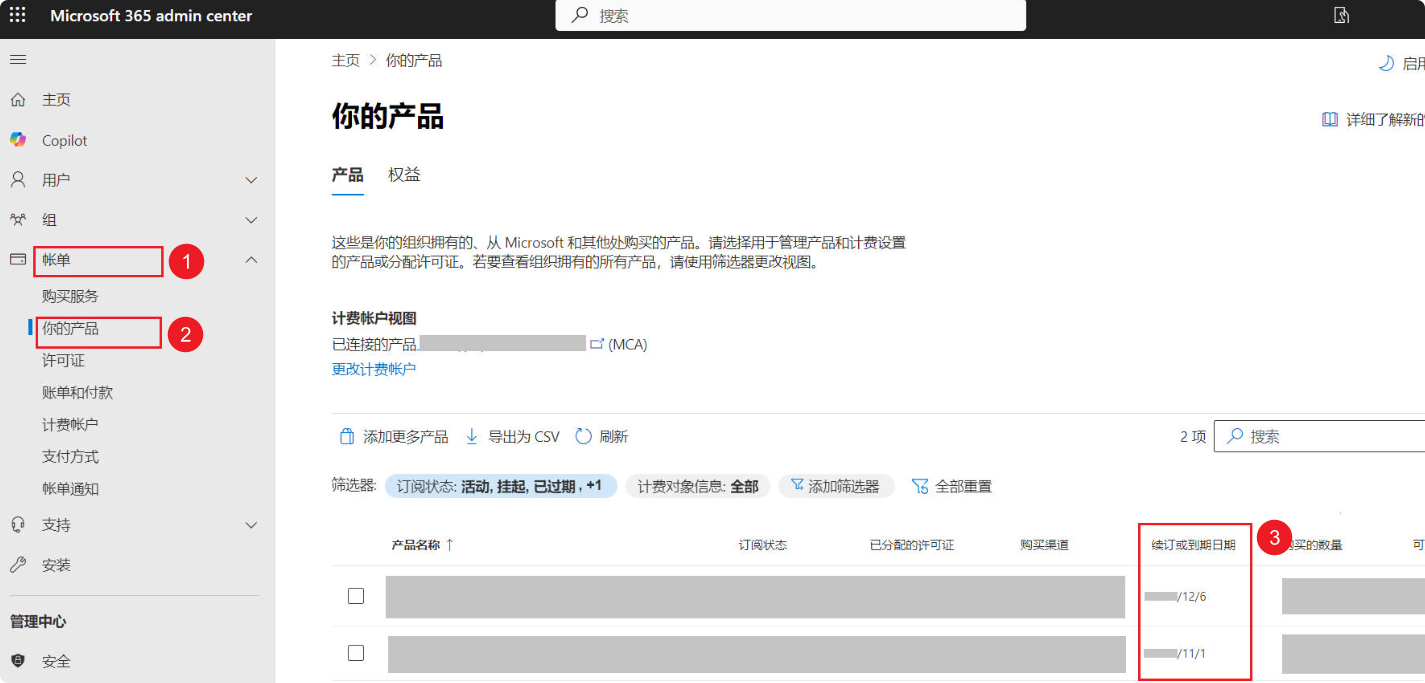
21Vianet Version (China)
-
Navigate to and sign in to the Microsoft 365 admin center.
-
In the navigation menu, select Billing → Subscriptions.
After a short moment, the page will automatically redirect to the Subscriptions page.
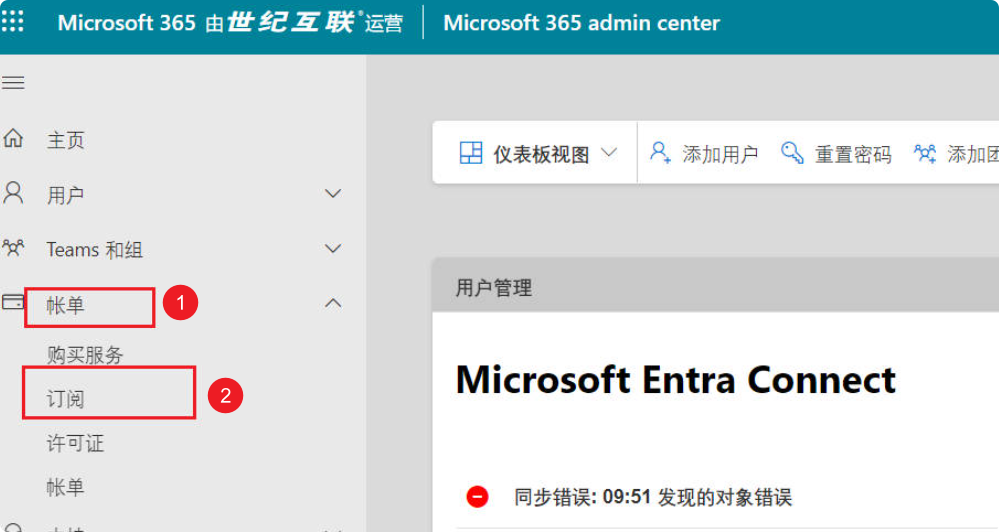
Select the corresponding license to view its expiration date, which will be displayed as: Expires on: YYYY/MM/DD
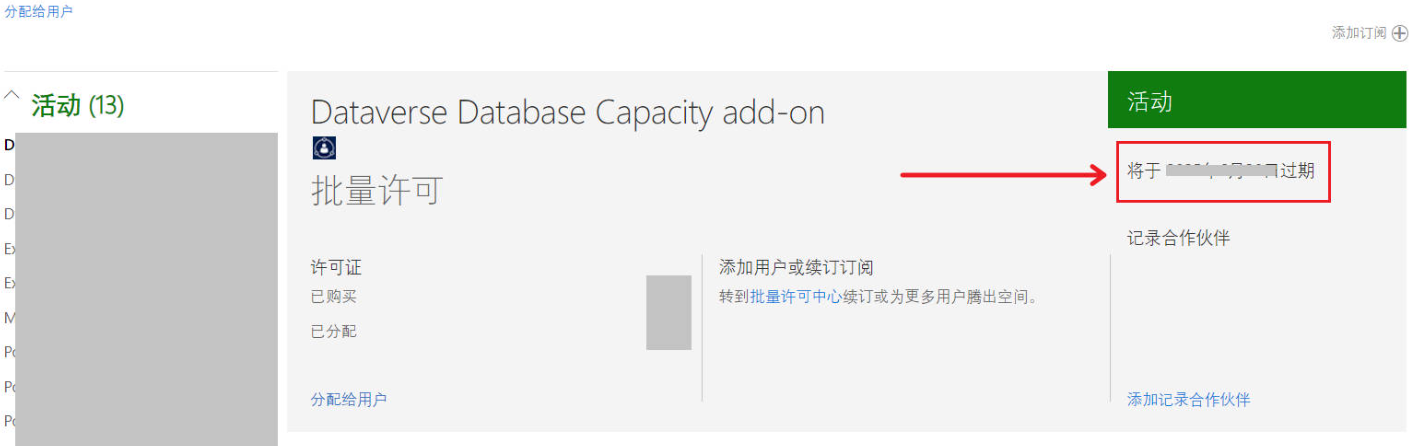


Comments