(1)Install and open User Settings Utility in XrmToolBox
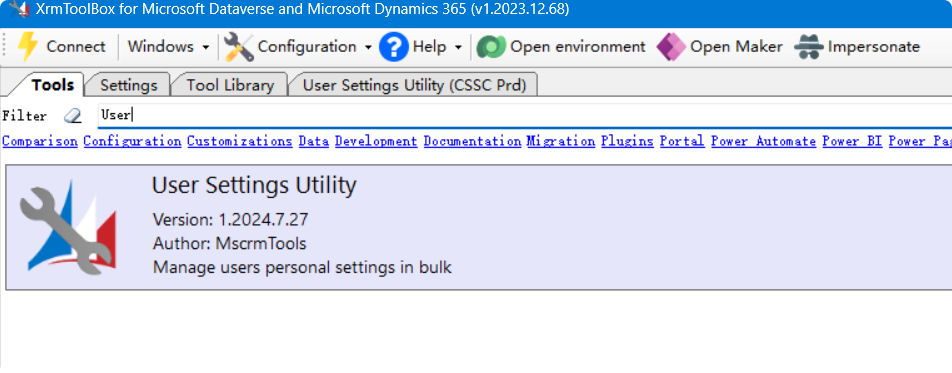
(2)Load user information
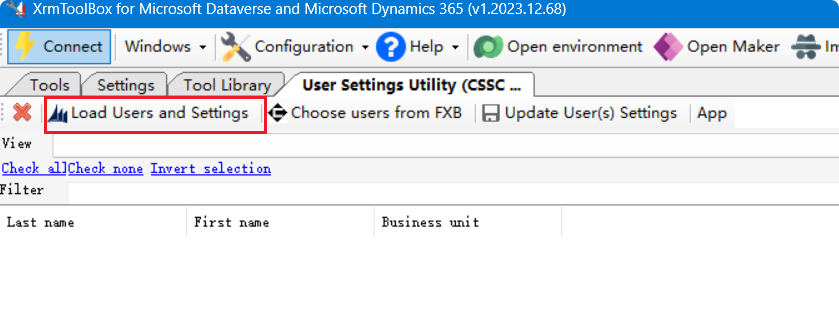
(3)Select and check the users, choose the desired time zone, and finally click Update User Settings
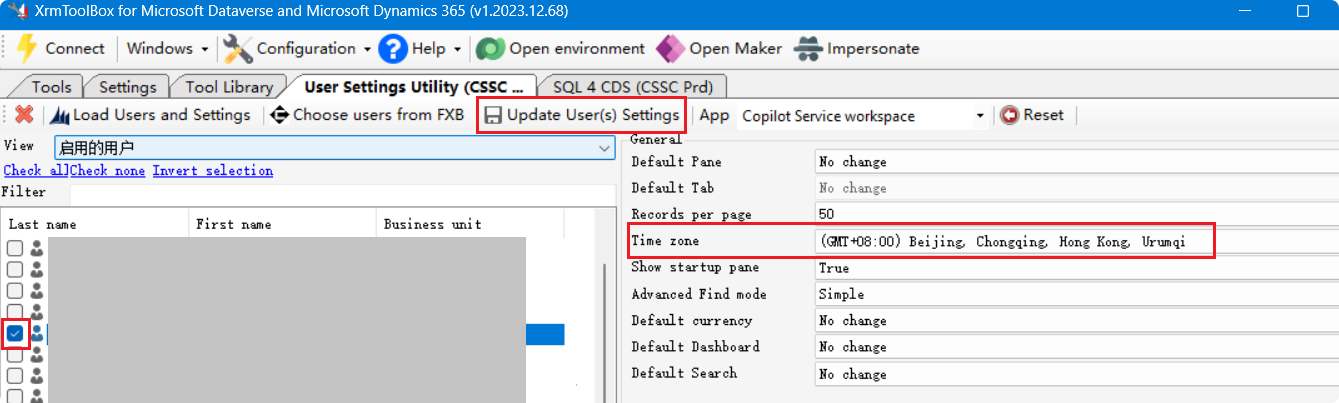
Additionally, you can also query the current time zone of users via SQL:
SELECT s.fullname AS UserName,
s.businessunitidname AS BusinessUnit,
s.domainname AS Domain,
us.timezonecode AS TimeZoneCode,
tz.standardname AS TimeZoneName
FROM systemuser AS s
INNER JOIN
usersettings AS us
ON s.systemuserid = us.systemuserid
INNER JOIN
timezonedefinition AS tz
ON us.timezonecode = tz.timezonecode
WHERE s.isdisabled = 0;
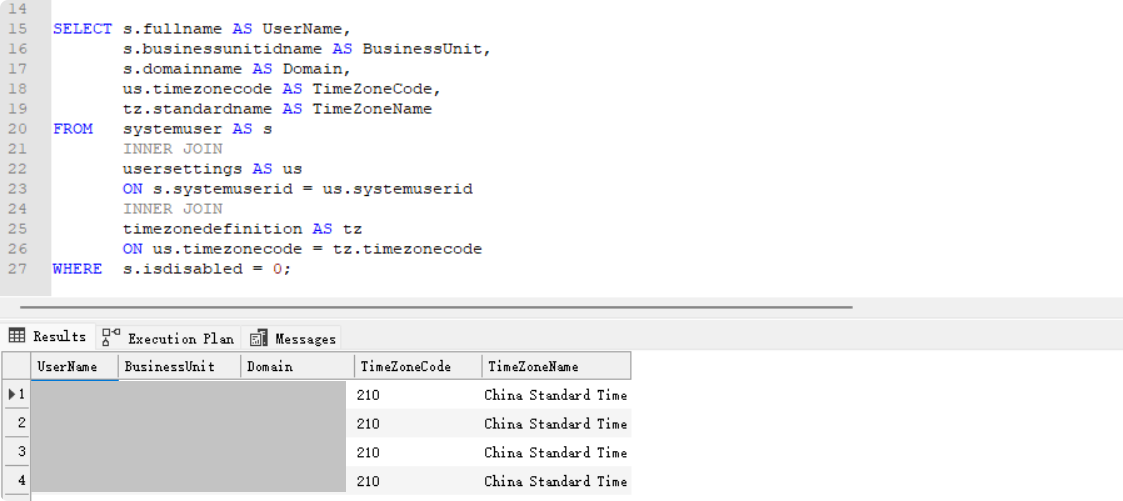
SQL Field Description
| # | Field | Description |
|---|---|---|
| 1 | UserName | Full name of the user. |
| 2 | BusinessUnit | The business unit to which the user belongs. |
| 3 | Domain | The user’s domain account (e.g., contoso\johndoe). |
| 4 | TimeZoneCode | The numeric code that represents the time zone in Dynamics 365. |
| 5 | TimeZoneName | The standard name of the time zone (e.g., Pacific Standard Time). |


Comments