This article discusses how to use “Notifications” within the Dynamics CRM App through a scenario. I will create notifications for users using three push methods:
- Cloud Flow
- Client API
- Csharp (C#)
Preparation: Enable In-App Notifications
Go to Power Apps –> Click on the “App” menu –> Find your app –> Click on the “three dots” –> Click “Edit”
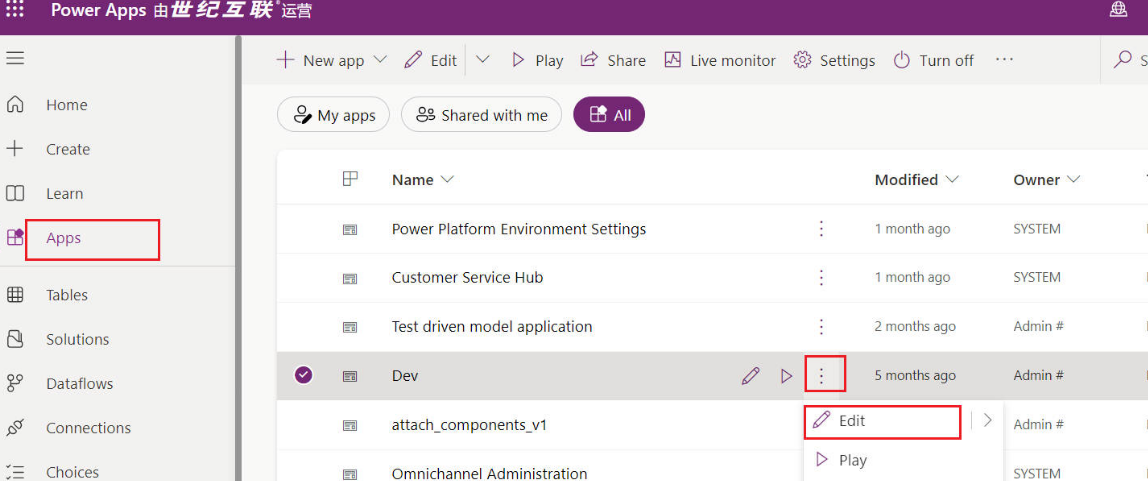
Click the Settings button at the top of the app editing page.

Click the Features tab –> Enable In-App Notification –> Save
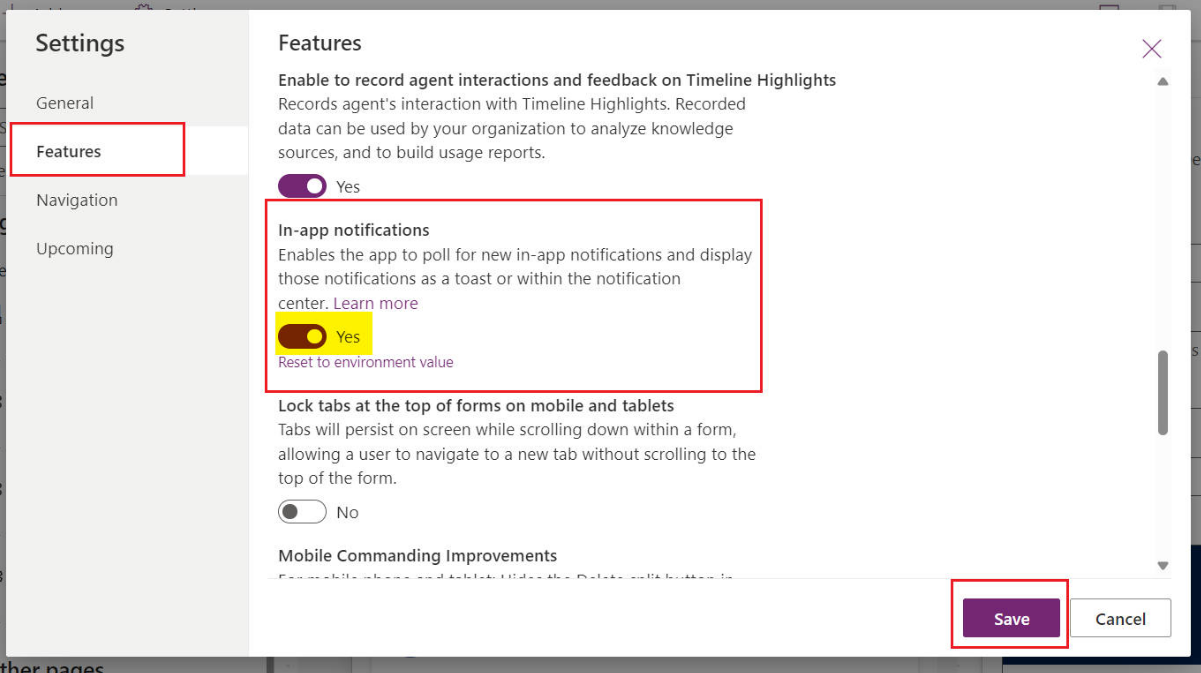
If everything goes smoothly, you should see the Notification table in the Table section.
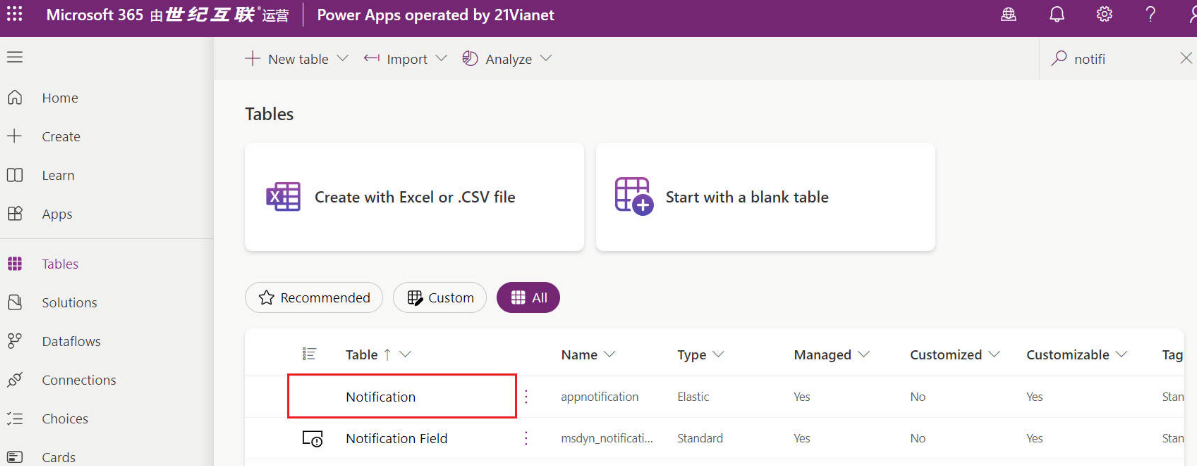
Method 1: Using Cloud Flow
Step 1: Create a Flow
Open the solution –> Click New –> Automation –> Cloud Flow –> Automated
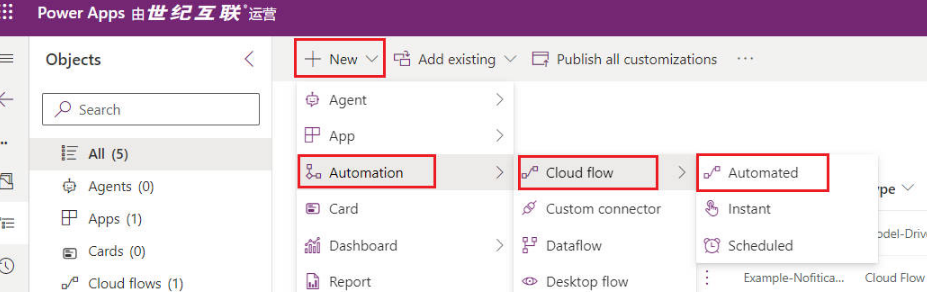
Enter a meaningful Flow name –> Search using keywords (input: Dataverse) –> Select the When a row is added, modified or deleted trigger –> Create
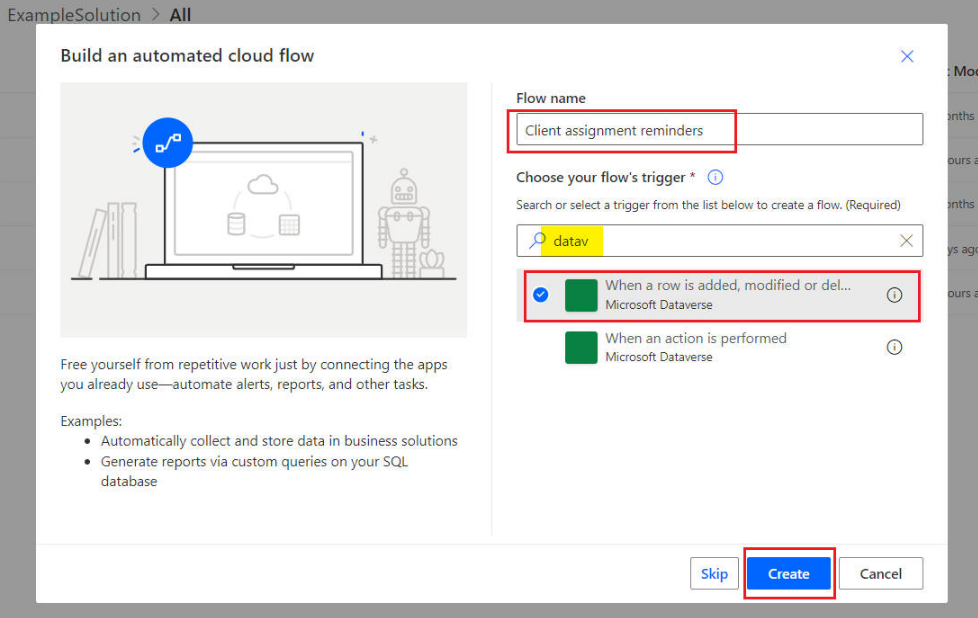
Step 2: Configure the Flow
(1) Configure the When a row is added, modified or deleted trigger, then click “+ New Step”
- Change type: Modified
- Table name: Accounts
- Scope: Organization
- Select columns: ownerid
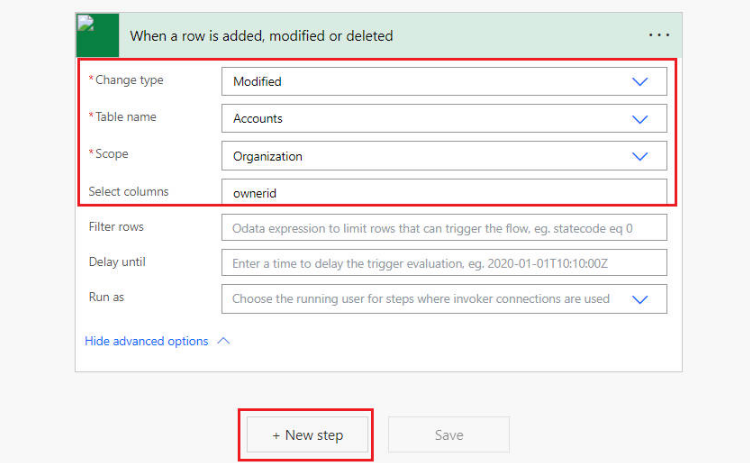
(2) Search using keywords (input: Dataverse), select Add a new row action.
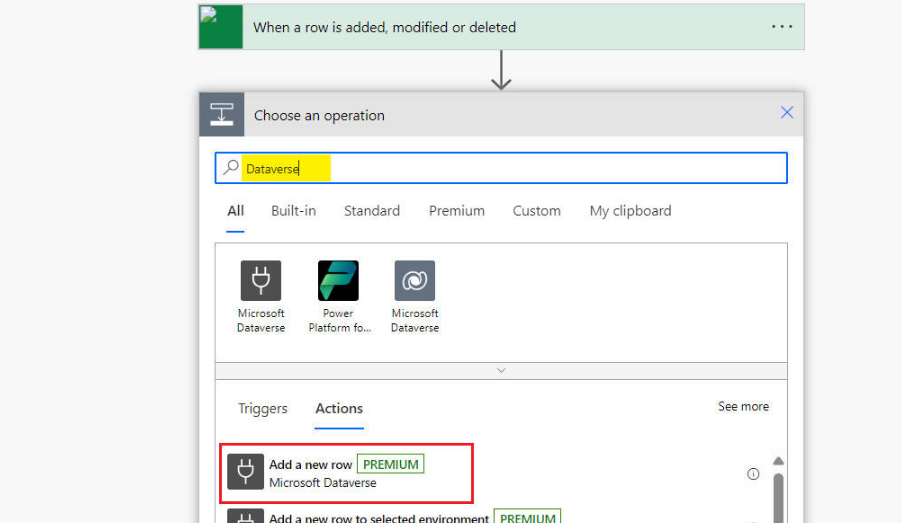
(3) Configure the Add a new row action, then click the Save button.
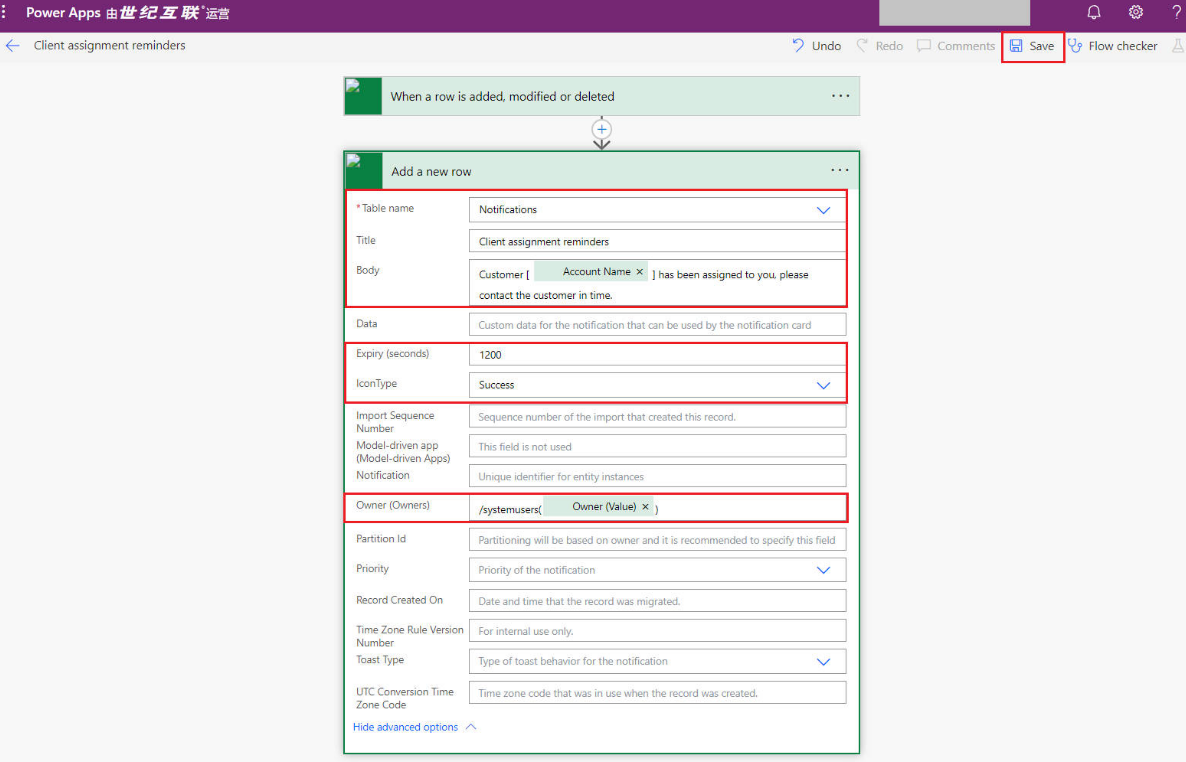
Note: Variables need to be selected via “Add dynamic content.”
- Table name: Select
Notifications - Title: Enter
Client assignment reminders - Body: Enter
Customer [Variable: Account Name] has been assigned to you, please contact the customer in time. - Expiry (seconds): Enter
1200 - IconType: Select
Success - Owner (Owners): Enter
/systemusers(Variable: Owner(Value)) - Data: Enter the following JSON, replacing
entityLogicalNamewithaccount, andRecordIdaccordingly.
{
"actions": [
{
"title": "Open Account record",
"data":
{
"url": "?pagetype=entityrecord&etn=account&id=变量:Account",
"navigationTarget": "newWindow"
}
}
]
}Step 3: Test the Flow
Open a customer record and assign it to yourself. If everything goes well, you will see a pop-up notification in the upper right corner.
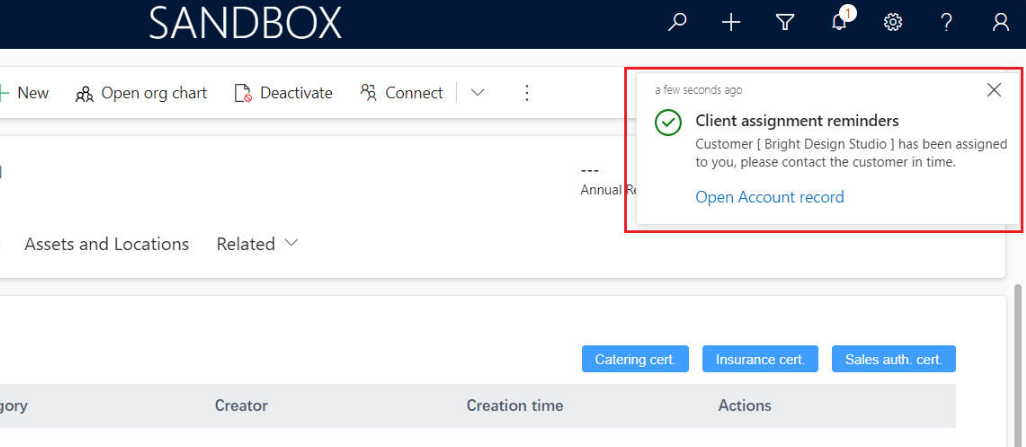
At the same time, users will also see the notification in the Power Apps mobile application:
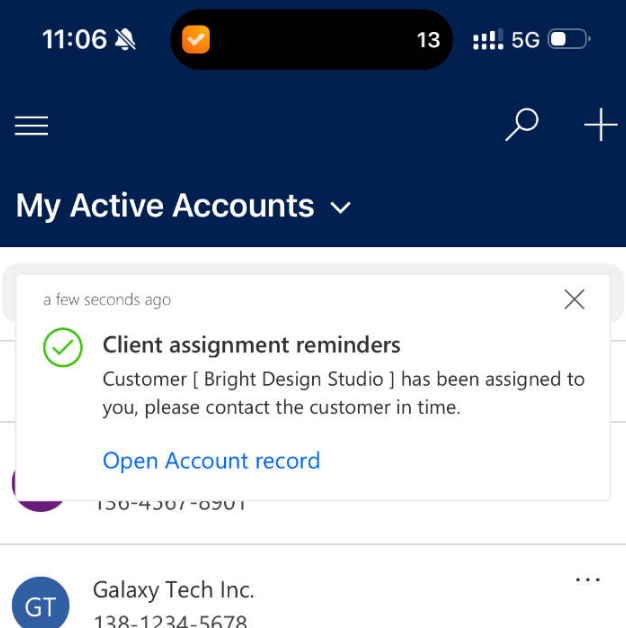


Comments