A user recently reported that approvers were not receiving email notifications.
Upon reviewing the Email entity, it was discovered that since 2025-03-20 09:00, emails had not been sent. Over 1,600 messages were in the status “Pending Send”.
Further investigation through the Email Logs revealed the root cause: the sending mailbox password had expired.
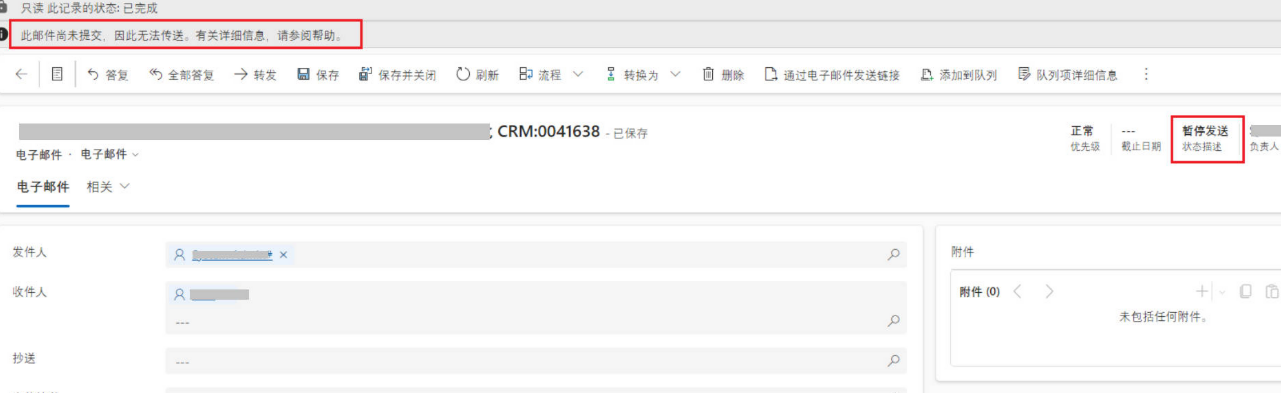
Initially, the message displayed on the email record — “This email has not been submitted for delivery. For more information, see Help.” — provided no actionable guidance.
It took some time to locate the Email Logs. The following procedure documents the steps for quick reference in case the issue occurs again.
Viewing Email Logs
- Navigate to the Power Platform Admin Center.
- Select your Environment.
- Click Settings → Email settings.
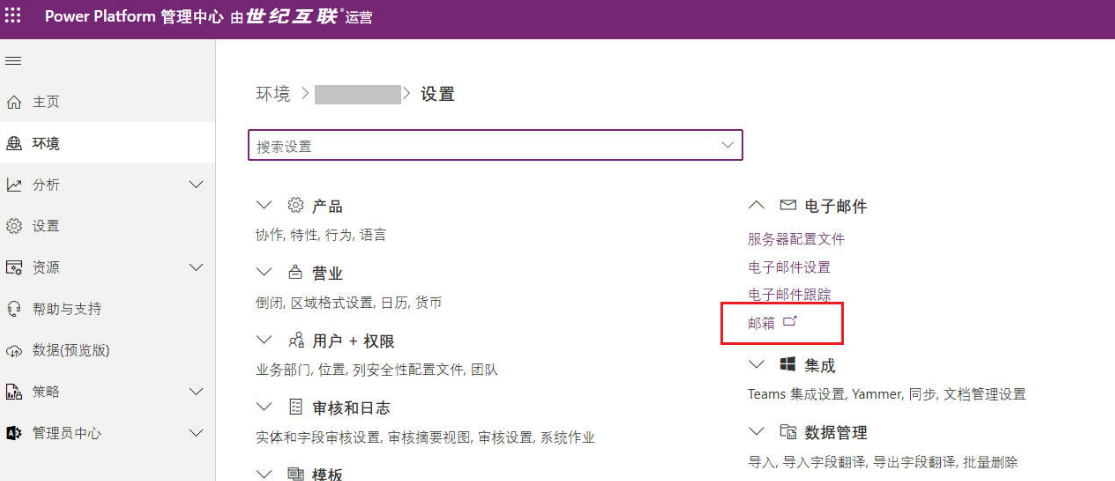
Search for the mailbox used for sending emails.
If there is an issue, the Outgoing Email Status will typically show Failed.

Open the record and review the warnings in the log. Example error message:
Email Server Error Code: OutgoingEmailAuthenticationError The mailbox XXXXXX cannot send email because the connection to the email server could not be authenticated. This may occur if the required server certificate could not be validated, or if the credentials used to send emails are incorrect or not granted access.
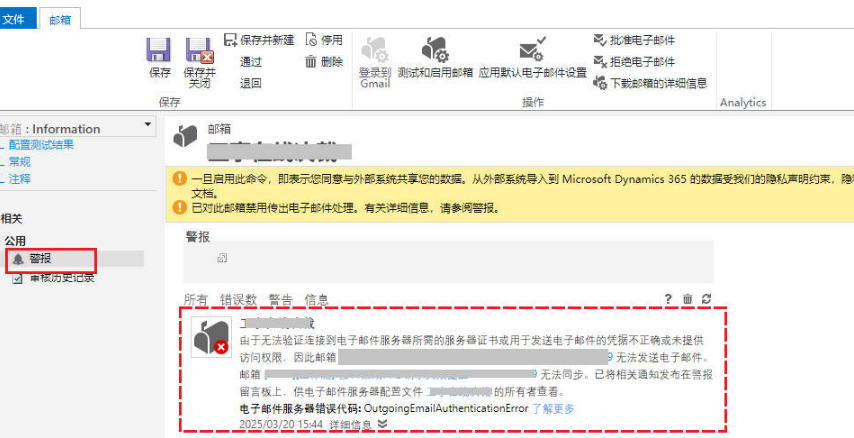
Resolution Steps
- Reset the password for the sending mailbox.
- Update the new password in Dynamics 365.
- Click Test and Enable Mailbox.
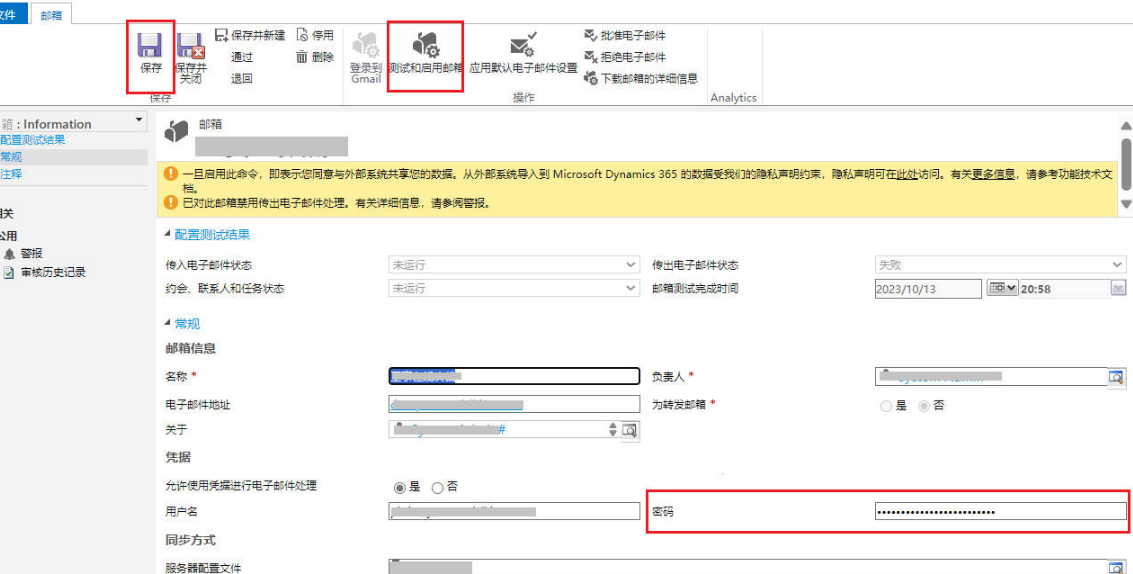
Expected Result
-
The Outgoing Email Status should now display Success.
-
The pending emails (with status “Pending Send”) in the Email entity will automatically be processed and delivered.


Comments