Today, I exported my running records from Garmin Connect and found that when opening the exported CSV file with Excel or Notepad on my local computer, the column headers appeared garbled. This is likely due to the use of Chinese characters, but the issue can be resolved by modifying the file encoding. Follow these steps:
Garbled text when opening the downloaded CSV:
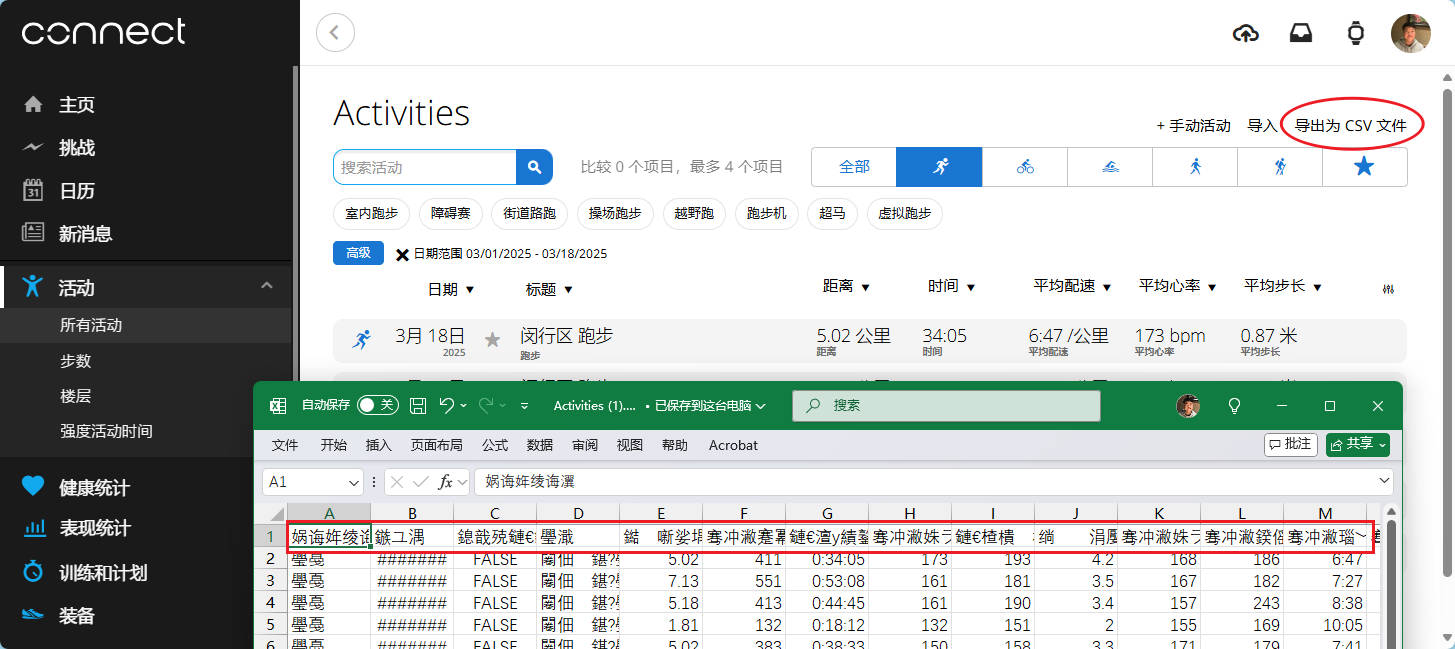
Garbled text in the downloaded CSV
Steps to fix the issue:
(1)Export the CSV file –> Save it to the desktop –> Open it with Notepad –> Select all –> Copy
(2)Create a new Notepad file –> Paste the copied content –> Set the encoding to ANSI –> Choose “All Files (.)” as the save type –> Enter a meaningful filename with the .csv extension –> Save
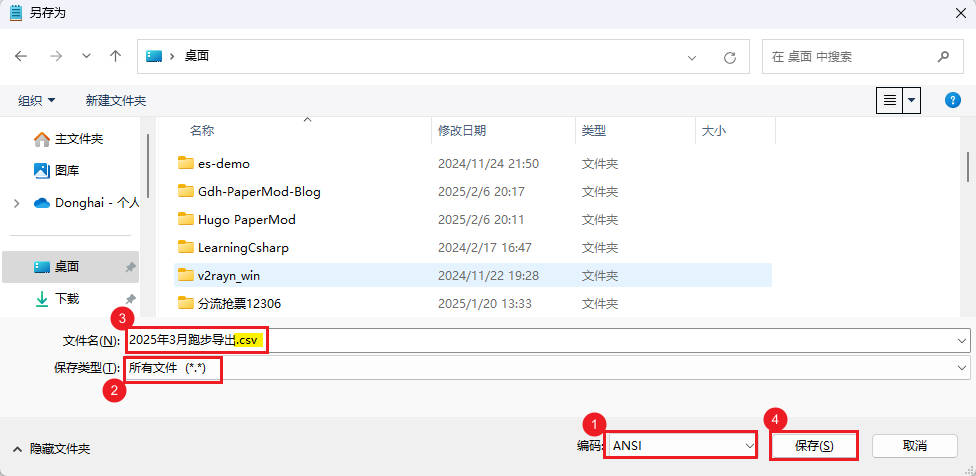
Steps to fix the issue
(3)Open the newly saved CSV file in Excel, and the previously garbled column headers should now be displayed correctly.
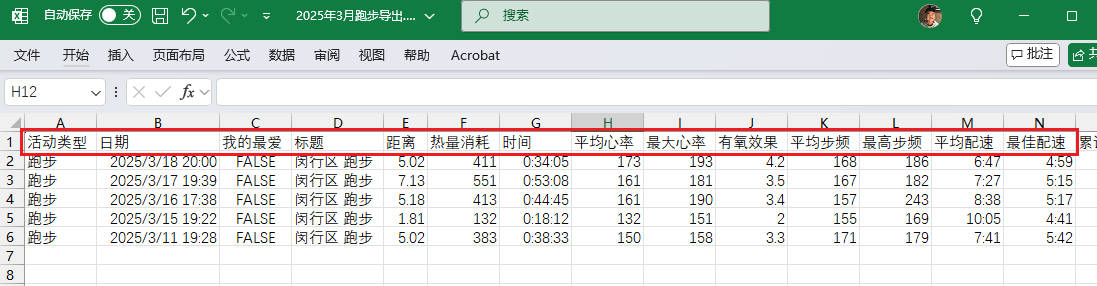
Opened in Excel, displayed correctly
Thank you for your patience in reading! Come pick an emoji or leave a comment!