Introduction
In this paper:
the base currency is the US dollar
I experimented with two new entities, the
Invoiceentity and theInvoice Detailentity, which are one-to-many relationships
Basic concept
Currency is a field type in Dynamics CRM that is used to store monetary values. When you create a “Currency Field” in an entity, the system creates four fields in the background.
For example, if I add a new Amount currency field in Invoice Detail entity, the following fields will be created in the backend:
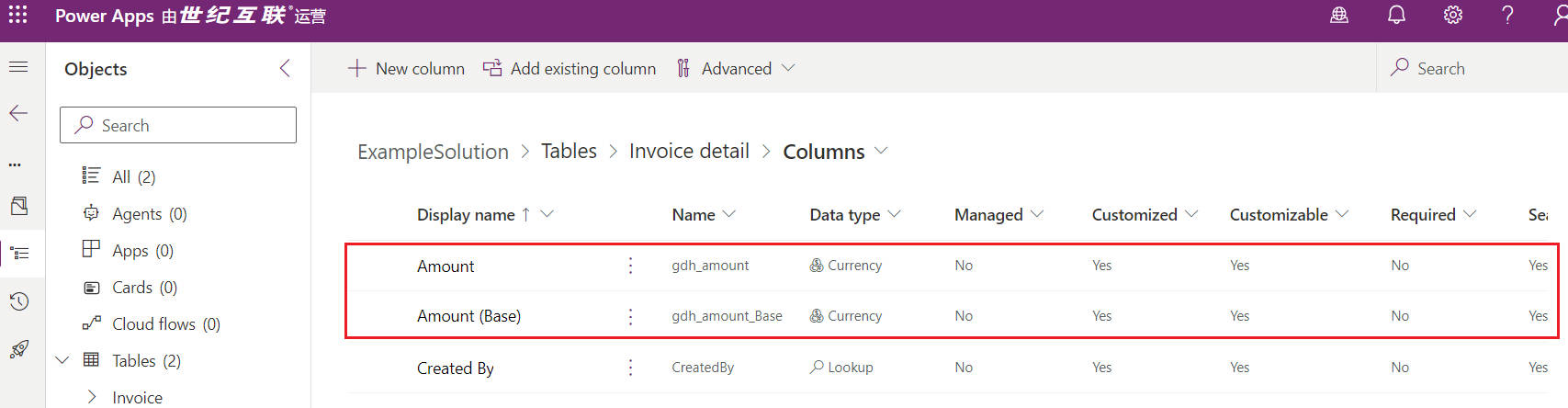
new Amount currency field in Invoice Detail entity
gdh_amount,Store “real monetary value”gdh_amount_Base,Stores the conversion of the “real currency value” to the “base currency” based on the “exchange rate”.
Two additional fields:
- Currency
- Exchange Rate
New Currency
Open Power Platform Admin Center –> select “Environment” –> go to “Settings” –> select “Currency”.
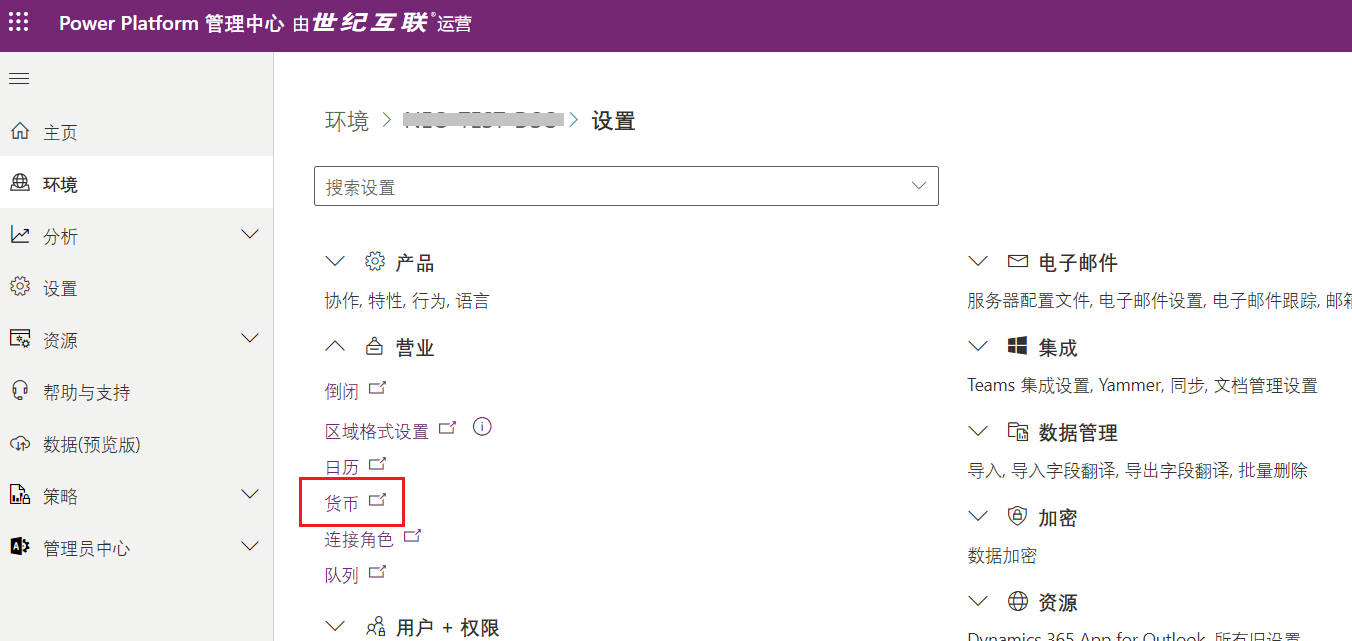
Adding Currency to the Power Platform Management Center-01
On the pop-up page, add a new currency.
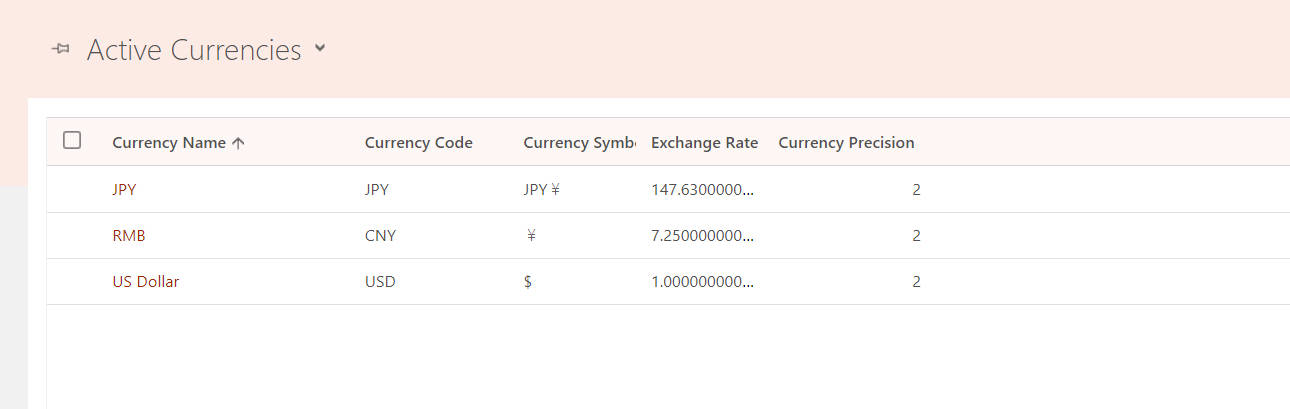
Adding Currency to the Power Platform Management Center-02
For the sake of experimentation, I added two currencies: the Chinese Yuan and the Japanese Yen, and the newly created messages are as follows:
| Currency Name | Currency Codes | Currency Symbols | Exchange Rates | Currency Accuracy |
|---|---|---|---|---|
| US Dollar | USD | $ | 1.0000 | 2 |
| RMB | CNY | ¥ | 7.2500 | 2 |
| JPY | JPY | JPY¥ | 147.6300 | 2 |
Dynamics CRM does not recalculate all currency fields when exchange rates are updated
Exchange rate Set by system administrator
New Experimental Data
| No. | Currency | Amount | Amount(Base) | Exchange Rate |
|---|---|---|---|---|
| SASD-00001260 | JPY | JPY¥ 1,000.00 | $6.77 | 147.6300000000 |
| SASD-00001259 | US Dollar | $1,000.00 | $1,000.00 | 1.0000000000 |
| SASD-00001258 | RMB | ¥ 1,000.00 | $137.93 | 7.2500000000 |
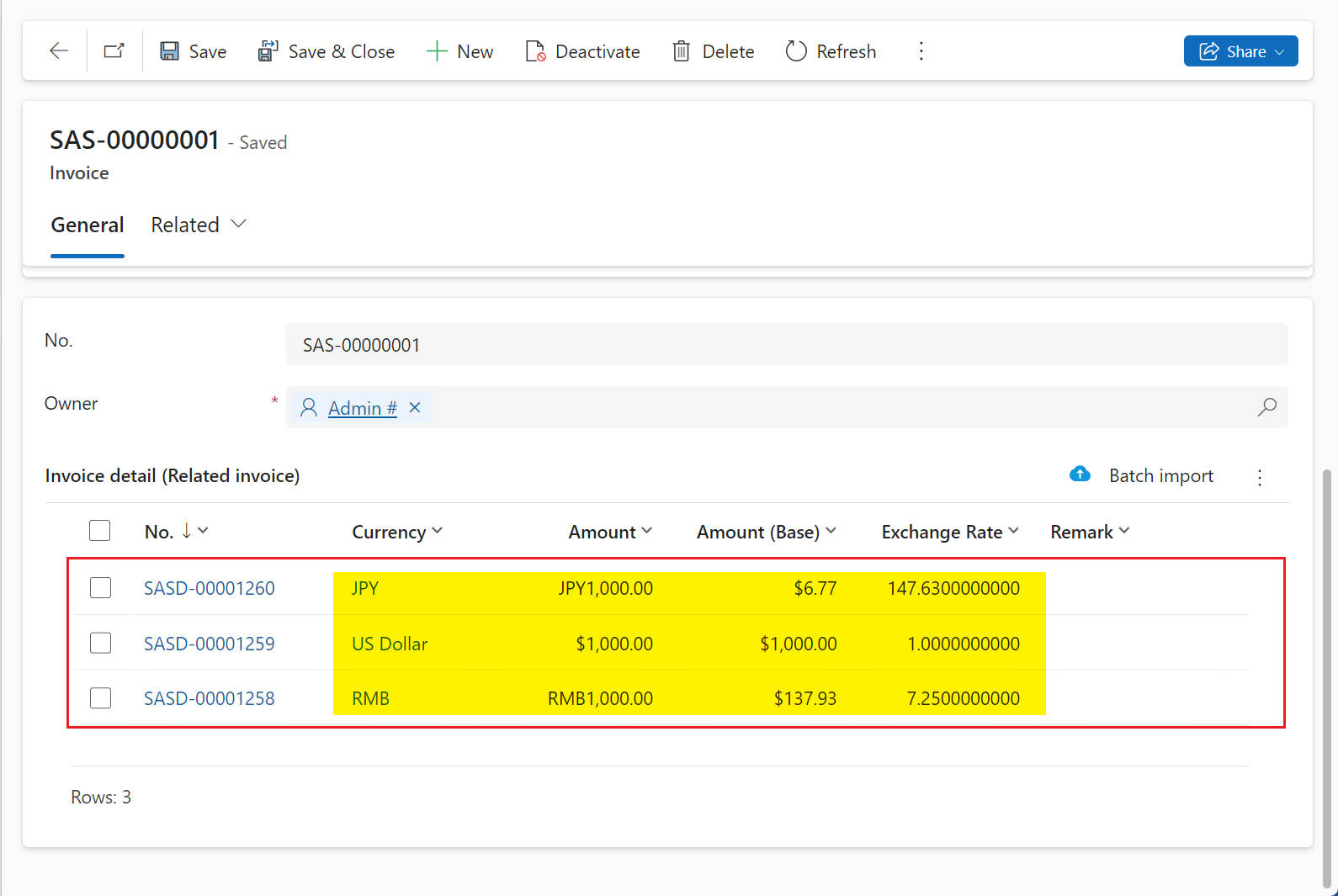
New Experimental Data
As you can see, if the selected currency is not the base currency, Amount(Base) is automatically calculated based on Amount and Currency.
Adding summaries for currencies
What happens when a currency is added to the summary? I add a new Example - Total Amount currency field to the Invoice entity:
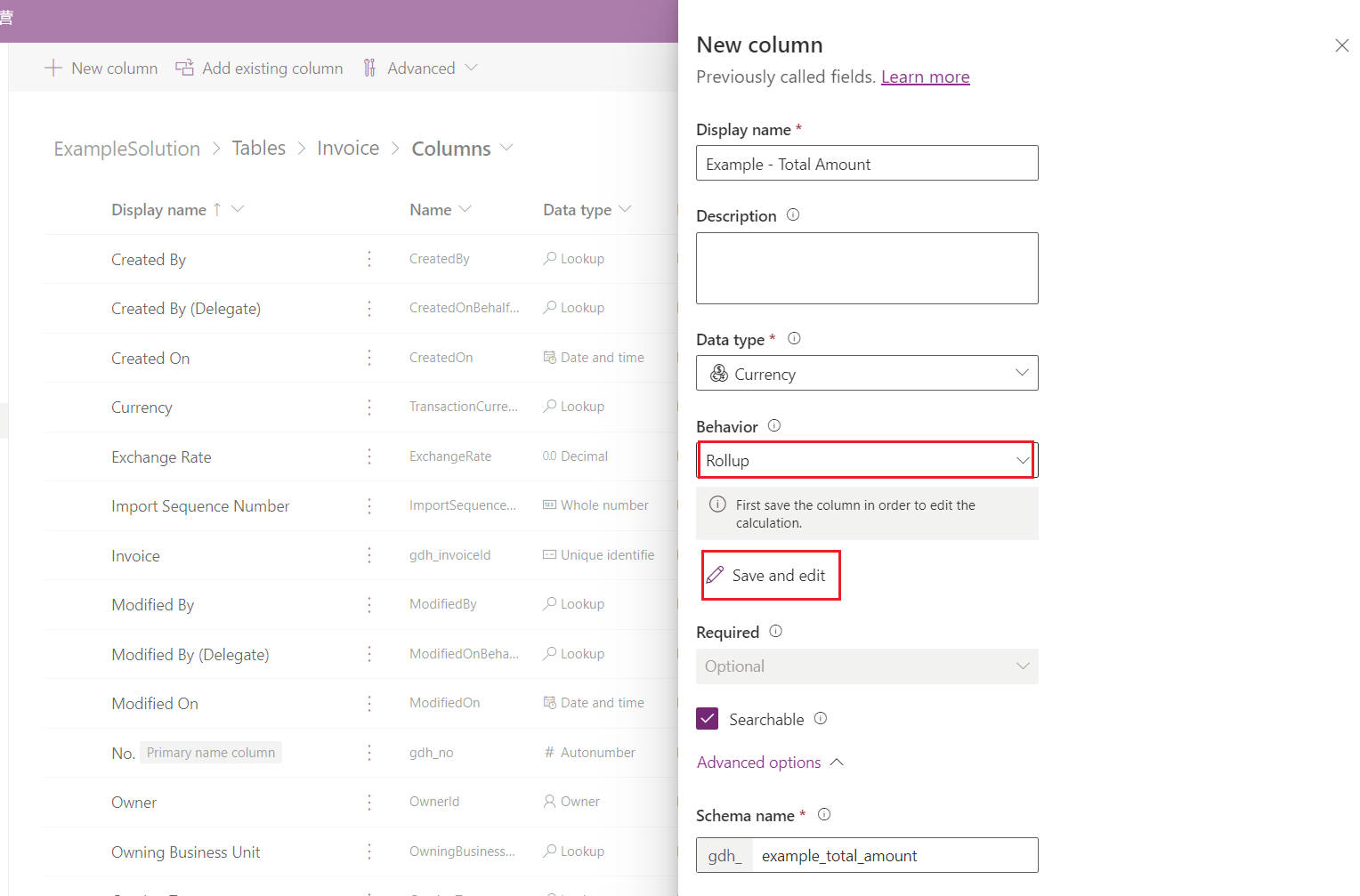
Adding summaries for currencies
The aggregation rules are as follows:
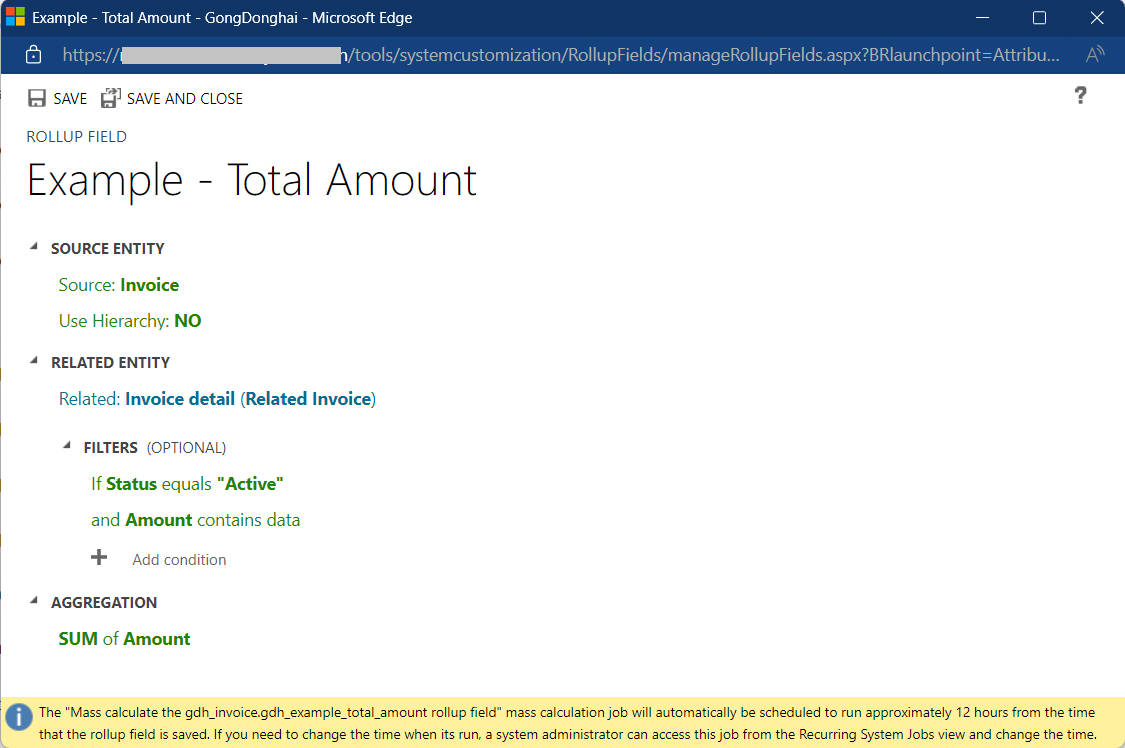
Aggregation Rules
Summarize the results:
You can see that Example - Total Amount is summarized based on the current currency field,
which is: Currency –> Rate –> Example - Total Amount(Base) * Rate
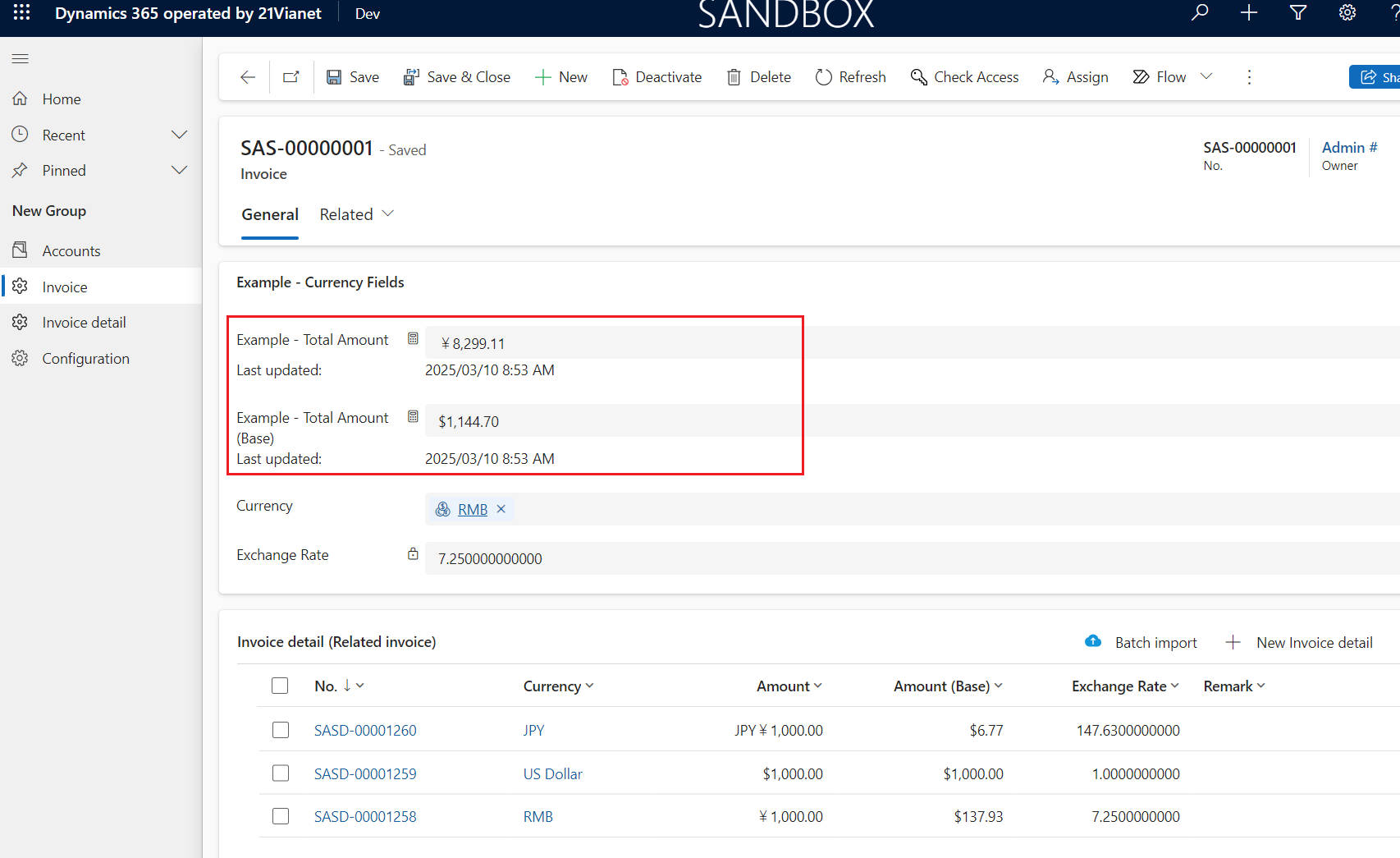
Summarize the results
In CRM, summary fields are regularly updated and the update frequency can be set in the system job, but the fastest update frequency is hourly.
In addition, the summary calculation can also be triggered manually to perform the calculation by clicking on the “keypad” next to the summary field –> click on the “Recalculate” button as shown in the screenshot below.
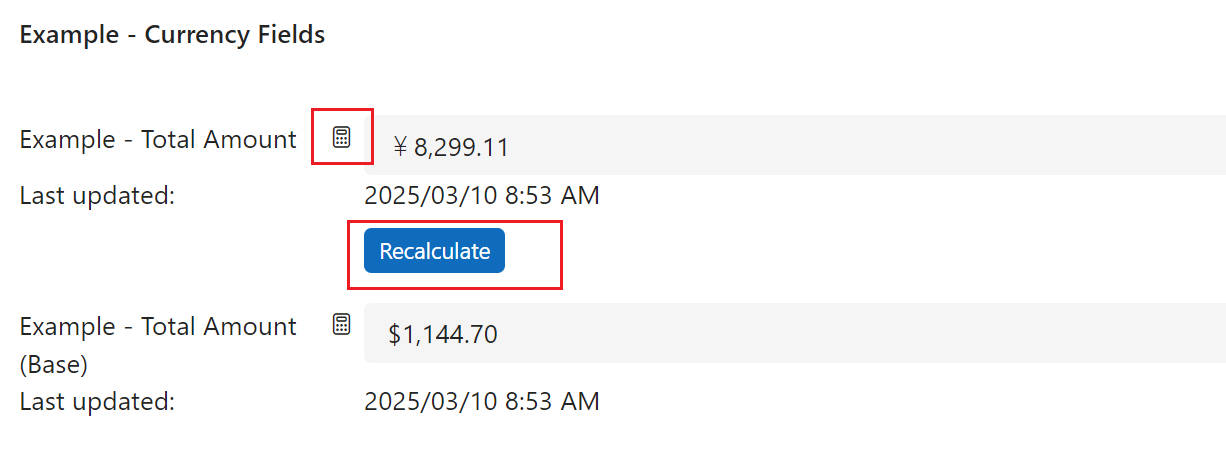
Manually trigger summary fields for calculation
About User Default Currency
Currently, the base currency of our environment is USD, in fact, in CRM, each user can set their own default currency, if the user has set a default currency for themselves, then when they create a new Invoice record, the Currency field will be assigned to the user’s own default currency by default.
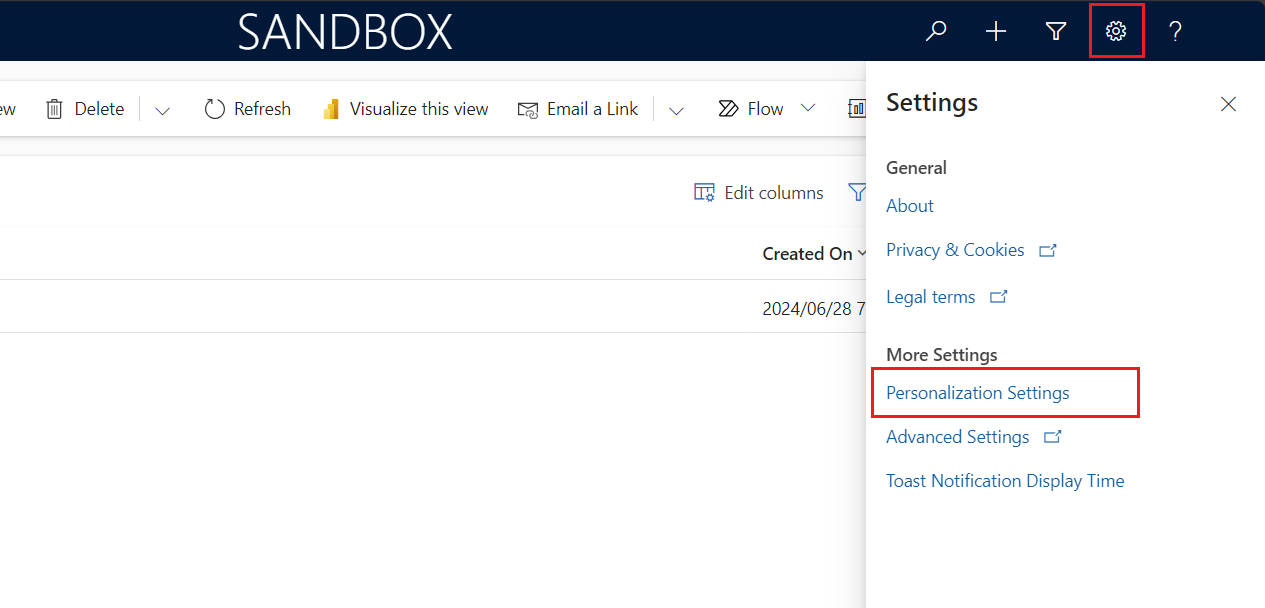
About User Default Currency-01
For example, I set the default currency to Yen for the test06 user, and then go to create a new Invoice record
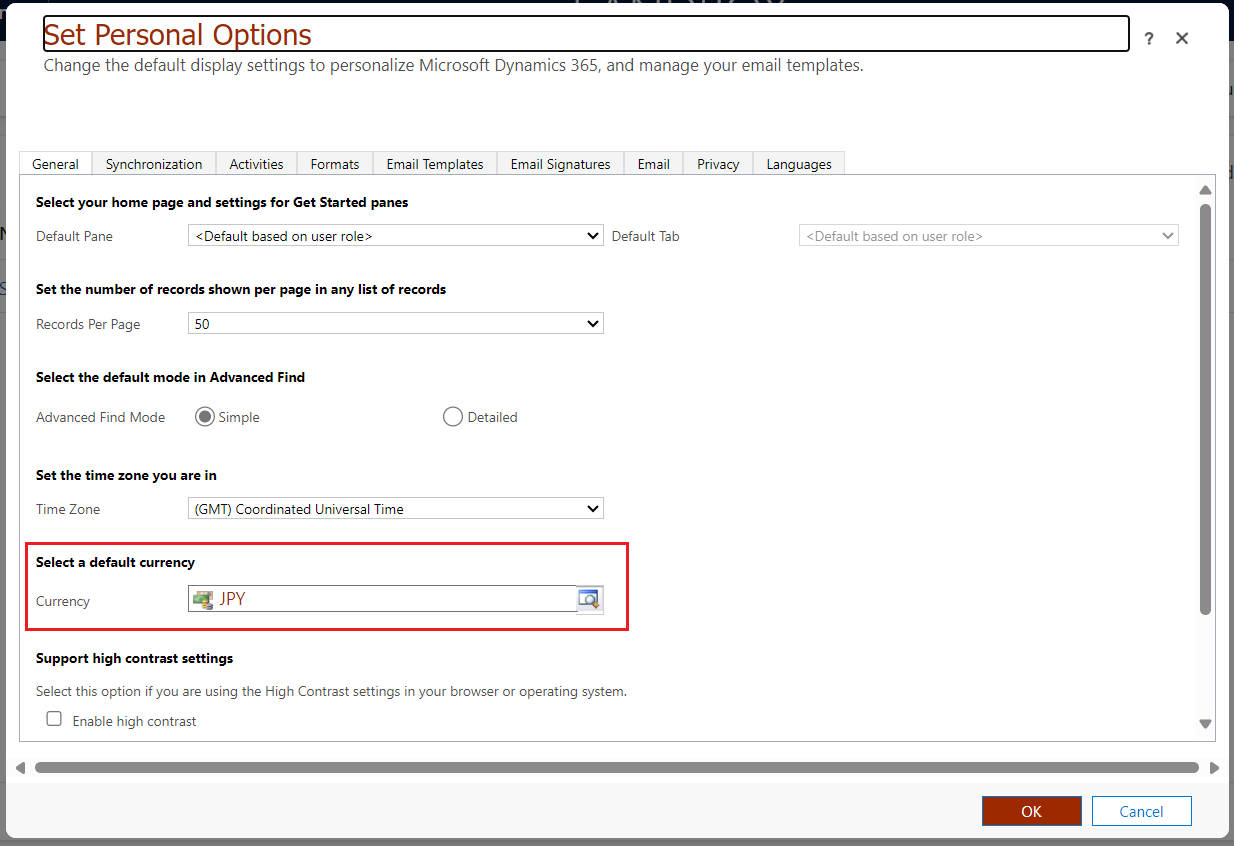
About User Default Currency-02
As you can see, the Currency field in the new form has been assigned a value of JPY by default.
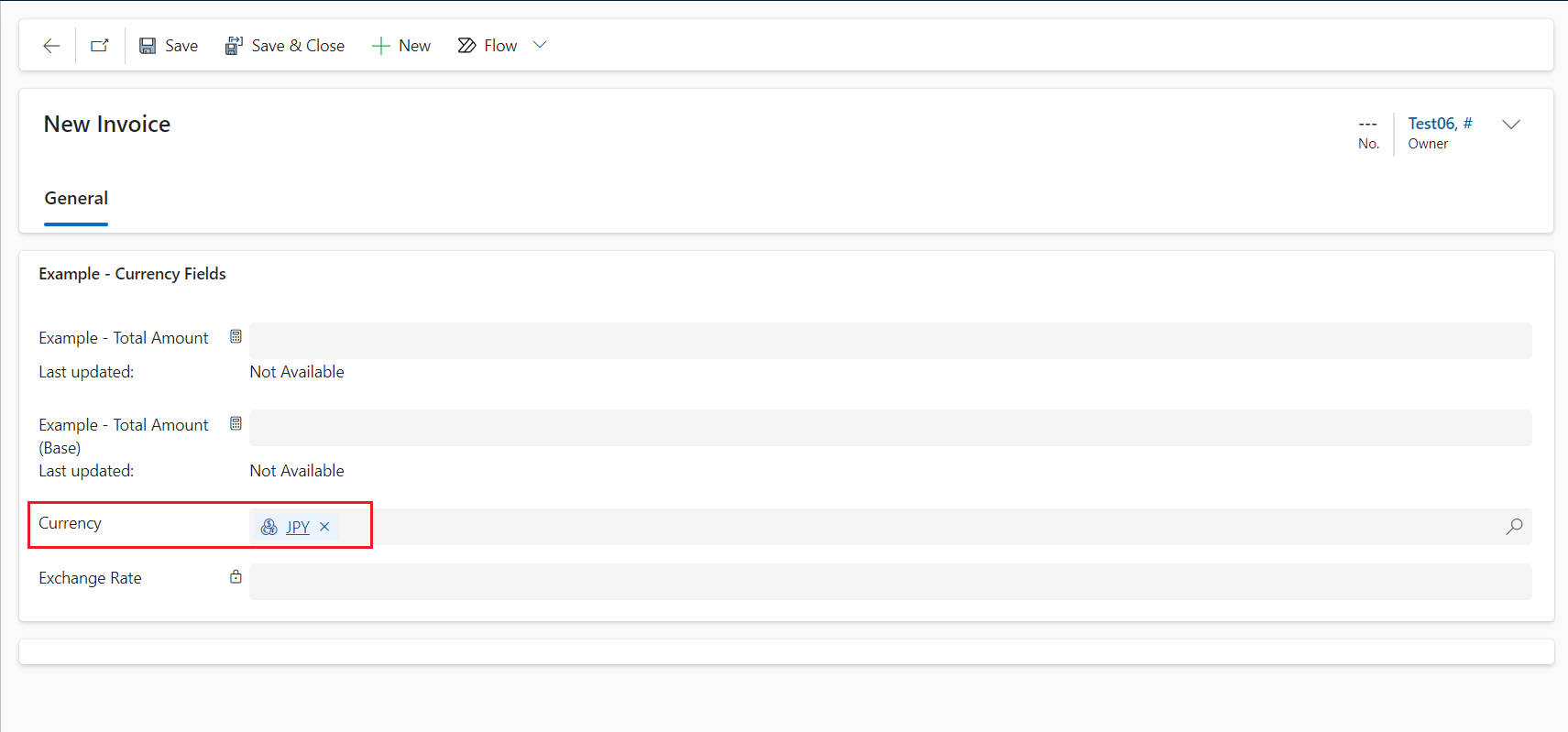
About User Default Currency-03
Thank you for your patience in reading! Come pick an emoji or leave a comment!